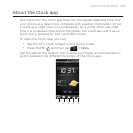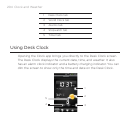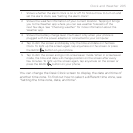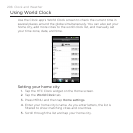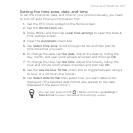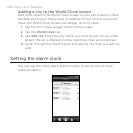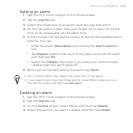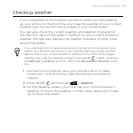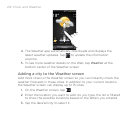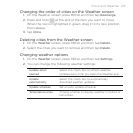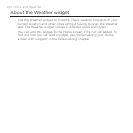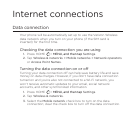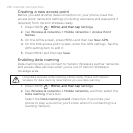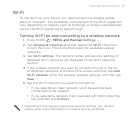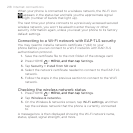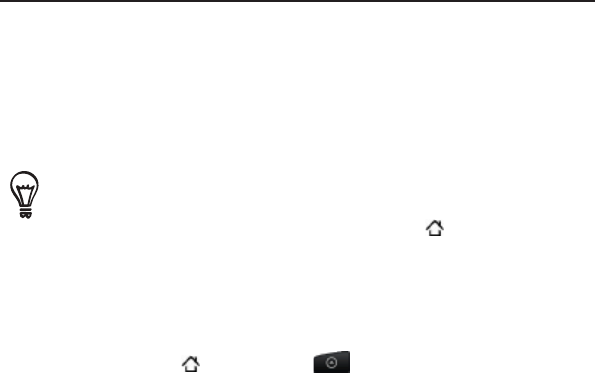
Clock and Weather 211
Checking weather
If you consented to turn location service on when you were setting
up your phone for the first time, you’ll see the weather of your current
location right on the HTC Clock widget of your Home screen.
You can also check the current weather and weather forecasts for
the next four days of the week. In addition to your current location’s
weather, this app also displays the weather forecasts of other cities
around the globe.
If you declined to turn location service on during first-time setup of your
phone, turn location service on in your phone’s settings so that you’ll be
able to check your current location’s weather on the HTC Clock widget,
Weather app, and the Weather widget. Press HOME > MENU, and then
tap Settings > Location, and then select the Use wireless networks check
box.
1. Connect to the Internet using your phone’s Wi-Fi or data
connection. To find out how, see the Internet connections
chapter.
2. Press HOME , and then tap > Weather.
3. On the Weather screen, you’ll first see your current location’s
weather. To check the weather in other cities, swipe your finger
up or down the screen.