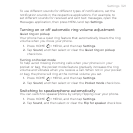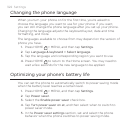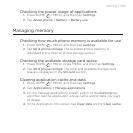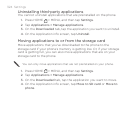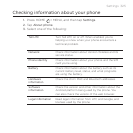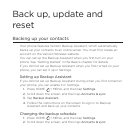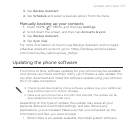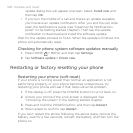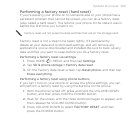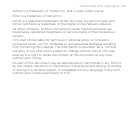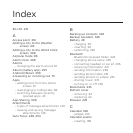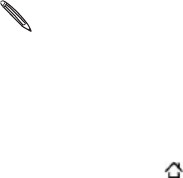
Update and reset 329
Performing a factory reset (hard reset)
If you’re passing your phone on to someone else or your phone has a
persistent problem that cannot be solved, you can do a factory reset
(also called a hard reset). This returns your phone to the state it was in
before the first time you turned it on.
Factory reset will not erase the data and files that are on the storage card.
Factory reset is not a step to be taken lightly. It’ll permanently
delete all your data and customized settings, and will remove any
applications you’ve downloaded and installed. Be sure to back up any
data and files you want to keep before you do a factory reset.
Performing a factory reset via settings
Press HOME > MENU, and then tap Settings.
Tap SD & phone storage > Factory data reset.
On the Factory data reset screen, tap Reset phone, and then tap
Erase everything.
Performing a factory reset using phone buttons
If you can’t turn on your phone or access the phone settings, you can
still perform a factory reset by using the buttons on the phone.
With the phone turned off, press and hold the VOLUME DOWN
button, and then press-hold the POWER button.
Wait for the screen with the three Android images to appear, and
then release the VOLUME DOWN button.
Press VOLUME DOWN to select FACTORY RESET, and then
press the POWER button.
1.
2.
3.
1.
2.
3.