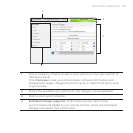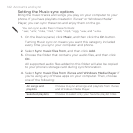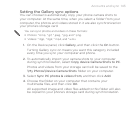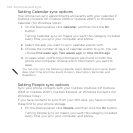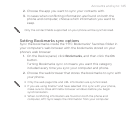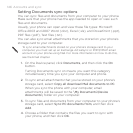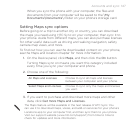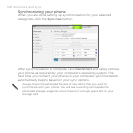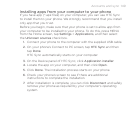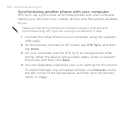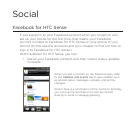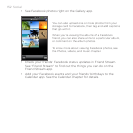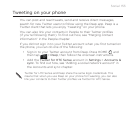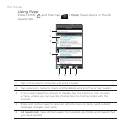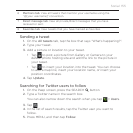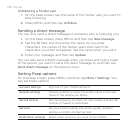Accounts and sync 149
Installing apps from your computer to your phone
If you have app (*.apk files) on your computer, you can use HTC Sync
to install them to your phone. We strongly recommend that you install
only app that you trust.
Before you begin, make sure that your phone is set to allow app from
your computer to be installed to your phone. To do this, press MENU
from the Home screen, tap Settings > Applications, and then select
the Unknown sources check box.
1. Connect your phone to the computer with the supplied USB cable.
2. On your phone’s Connect to PC screen, tap HTC Sync and then
tap Done.
HTC Sync automatically starts on your computer.
3. On the Device panel of HTC Sync, click Application installer.
4. Locate the app on your computer, and then click Open.
5. Click Done. The installation process starts on your phone.
6. Check your phone’s screen to see if there are additional
instructions to complete the installation.
7. After installation is complete, you can click Disconnect and safely
remove your phone as required by your computer’s operating
system.