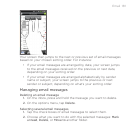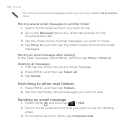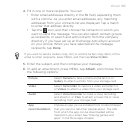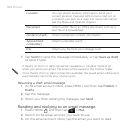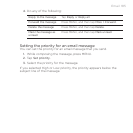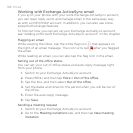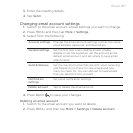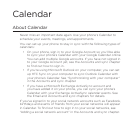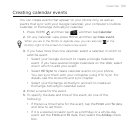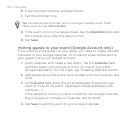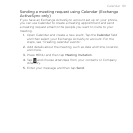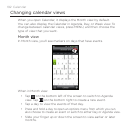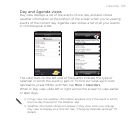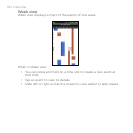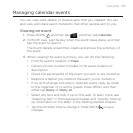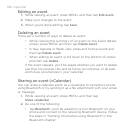Calendar 189
Creating calendar events
You can create events that appear on your phone only, as well as
events that sync with your Google Calendar, your computer’s Outlook
Calendar, or Exchange ActiveSync calendar.
1. Press HOME , and then tap , and then tap Calendar.
2. On any Calendar view, press MENU and then tap New event.
When you are in the Month or Agenda view, you can also tap at the
bottom-right of the screen to create a new event.
3. If you have more than one calendar, select a calendar in which to
add the event:
Select your Google Account to create a Google Calendar
event. If you have several Google Calendars on the Web, select
one in which to add your event.
Select PC Sync to create calendar events on your phone.
You can sync them with your computer using HTC Sync. For
details, see the Accounts and sync chapter.
Select your Exchange ActiveSync account to create an
Exchange ActiveSync calendar event.
4. Enter a name for the event.
5. To specify the date and time of the event, do one of the
following:
If there is a time frame for the event, tap the From and To date
and time to set them.
If it is a special occasion such as a birthday or a whole-day
event, set the From and To date, then select the All day check
box.