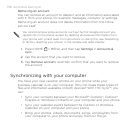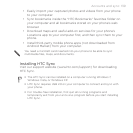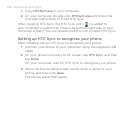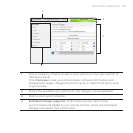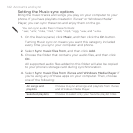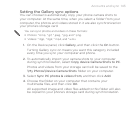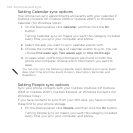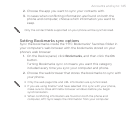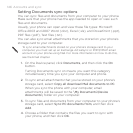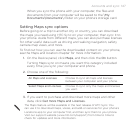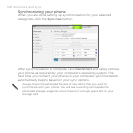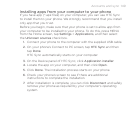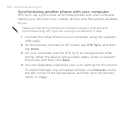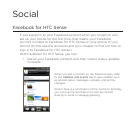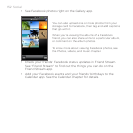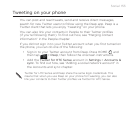146 Accounts and sync
Setting Documents sync options
You can sync files and documents from your computer to your phone.
Make sure that your phone has the app needed to open or view such
files and documents.
Usually, your phone can open and view these file types: Microsoft
Office 2003 and 2007 Word (.doc), Excel (.xls), and PowerPoint (.ppt),
PDF files (.pdf), Text files (.txt).
You can also sync email attachments that you stored on your phone’s
storage card to your computer.
To sync email attachments stored on your phone’s storage card to your
computer, you must set up an Exchange ActiveSync or POP3/IMAP email
account on your phone using Mail. For more information on how to do this,
see the Email chapter.
1. On the Device panel, click Documents, and then click the On
button.
Turning Documents sync on means you want this category
included every time you sync your computer and phone.
2. To sync email attachments that you’ve stored on your phone’s
storage card, select Copy all download Mail documents to PC.
When you sync the phone with your computer, email
attachments will be saved to the \My Documents\Device
documents\ folder on your computer.
3. To sync files and documents from your computer to your phone’s
storage card, select Sync PC documents from, and then click
Add.
4. Choose a folder that contains the files you want to sync with
your phone, and then click OK.