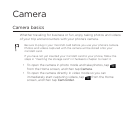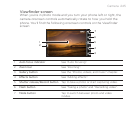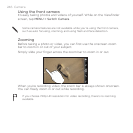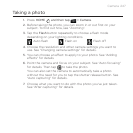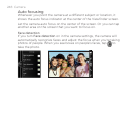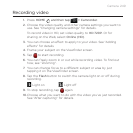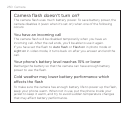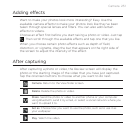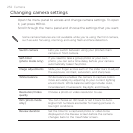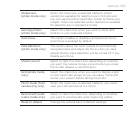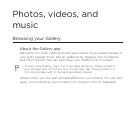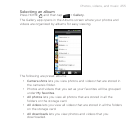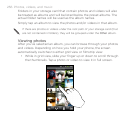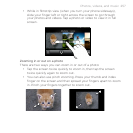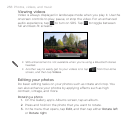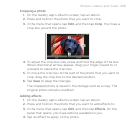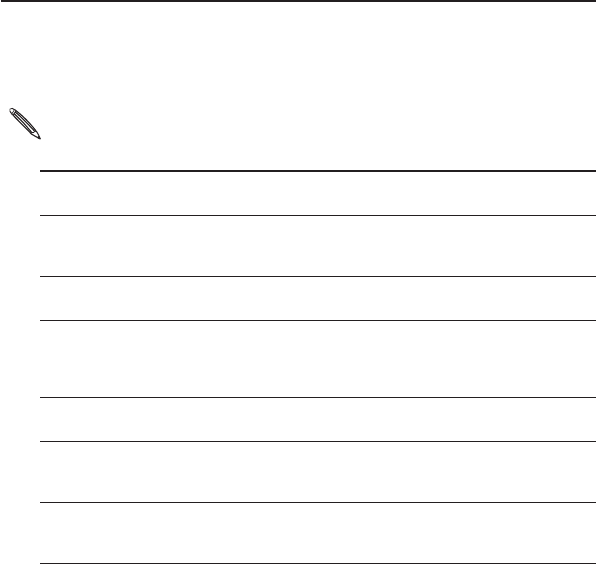
252 Camera
Changing camera settings
Open the menu panel to access and change camera settings. To open
it, just press MENU.
Scroll through the menu panel and choose the settings that you want.
Some camera features are not available while you’re using the front camera,
such as auto focusing, zooming, and using flash and face detection.
Switch camera Lets you switch between using your phone’s main
camera or front camera.
Self-timer
(photo mode only)
If you need to take a group photo or your own
photo, you can set a time delay before your camera
automatically takes the photo.
Image adjustments Slide your finger across each of the slider bars to adjust
the exposure, contrast, saturation, and sharpness.
White balance White balance enables the camera to capture colors
more accurately by adjusting to your current lighting
environment. White balance settings include: Auto,
Incandescent, Fluorescent, Daylight, and Cloudy.
Resolution/Video
quality
Choose a photo or video resolution to use.
ISO (photo mode
only)
You can choose an ISO level or set it back to Auto.
Higher ISO numbers are better for taking pictures in
low light conditions.
Review duration Set the time for a captured photo or video to be
displayed on the Review screen before the camera
changes back to the Viewfinder screen.