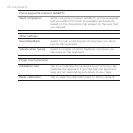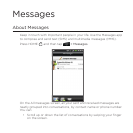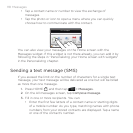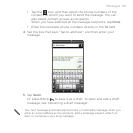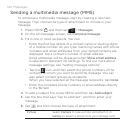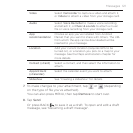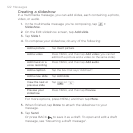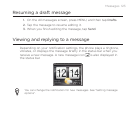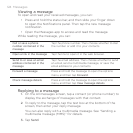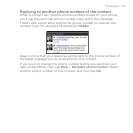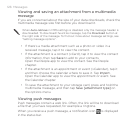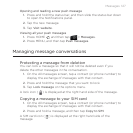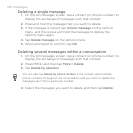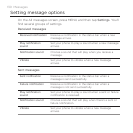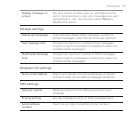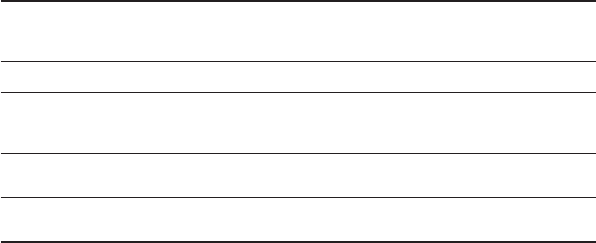
124 Messages
Viewing a message
To open and read your received messages, you can:
Press and hold the status bar, and then slide your finger down
to open the Notifications panel. Then tap the new message
notification.
Open the Messages app to access and read the message.
While reading the message, you can:
Call or save a phone
number contained in the
message
Tap the phone number. Then choose whether to dial
the number or add it to your contacts.
Open a link in the message Tap the link to open it in the web browser.
Send to or save an email
address contained in the
message
Tap the email address. Then choose whether to send
an email, send a multimedia message, or save the
email address to your contacts.
Forward a message Press and hold the message to open the options
menu, and then tap Forward.
Check message details Press and hold the message to open the options
menu, and then tap View message details.
Replying to a message
1. On the All messages screen, tap a contact (or phone number) to
display the exchange of messages with that contact.
2. To reply to the message, tap the text box at the bottom of the
screen, then enter your reply message.
You can also reply with a multimedia message. See “Sending a
multimedia message (MMS)” for details.
3. Tap Send.