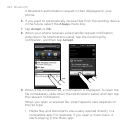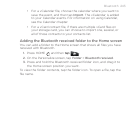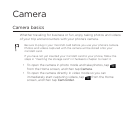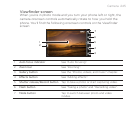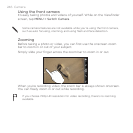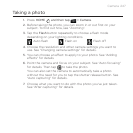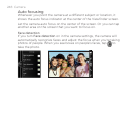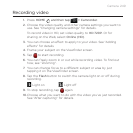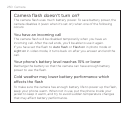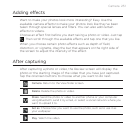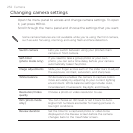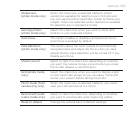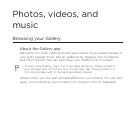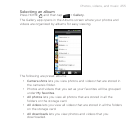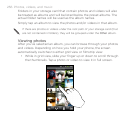Camera 249
Recording video
1. Press HOME , and then tap > Camcorder.
2. Choose the video quality and other camera settings you want to
use. See “Changing camera settings” for details.
To record video in HD, set video quality to HD 720P. Or for
sharing on the Web, select Online (HD).
3. You can choose an effect to apply to your video. See “Adding
effects” for details.
4. Frame your subject on the Viewfinder screen.
5. Tap to start recording.
6. You can freely zoom in or out while recording video. To find out
how, see “Zooming”.
7. You can change focus to a different subject or area by just
tapping it on the Viewfinder screen.
8. Tap the Flash button to switch the camera light on or off during
recording.
Light on Light off
9. To stop recording, tap again.
10. Choose what you want to do with the video you’ve just recorded.
See “After capturing“ for details.