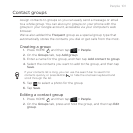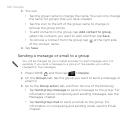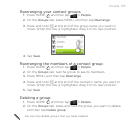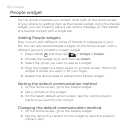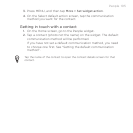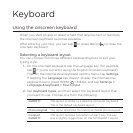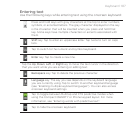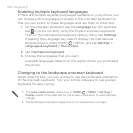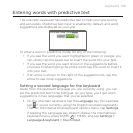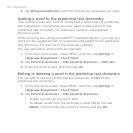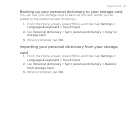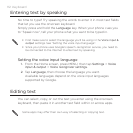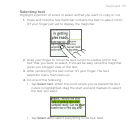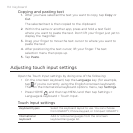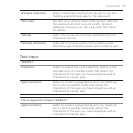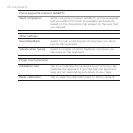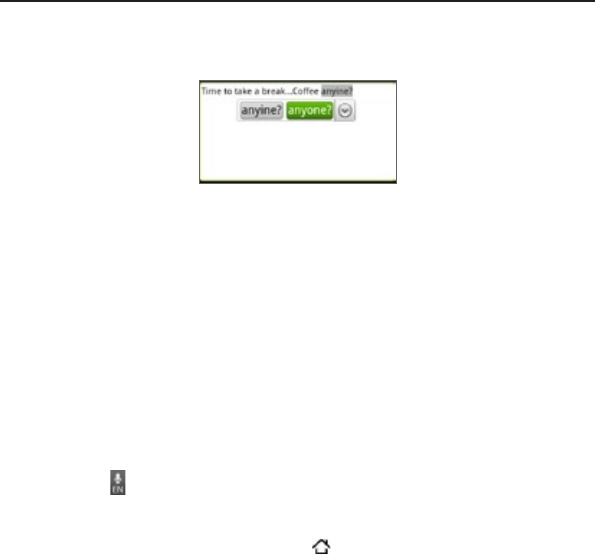
Keyboard 109
Entering words with predictive text
The onscreen keyboard has predictive text to help you type quickly
and accurately. Predictive text input is enabled by default, and word
suggestions are displayed as you type.
To enter a word in predictive mode, do any of the following:
If you see the word you want highlighted in green or orange, you
can simply tap the space bar to insert the word into your text.
If you see the word you want shown in the suggestions before
you have finished typing the entire word, tap the word to insert it
into your text.
If an arrow is shown to the right of the suggestion list, tap the
arrow to see more suggestions.
Setting a second language for the keyboard
Aside from the keyboard language you are currently using, you can
set the predictive text to be bilingual. As you type, you’ll get word
suggestions in two languages that you’ve selected.
1. On the onscreen keyboard, tap the Language key (for example,
tap if you’re currently using the English onscreen keyboard).
Then on the International keyboard options menu, tap Settings.
If tapping the Language key doesn’t display the International
keyboard menu, press HOME > MENU, and tap Settings >
Language & keyboard > Touch Input.