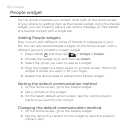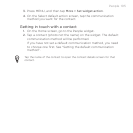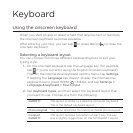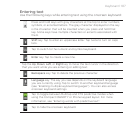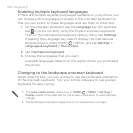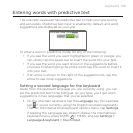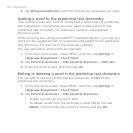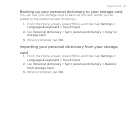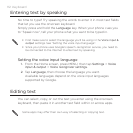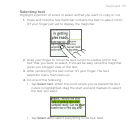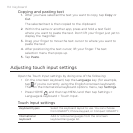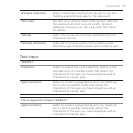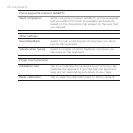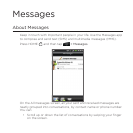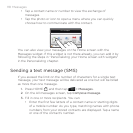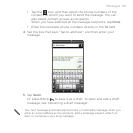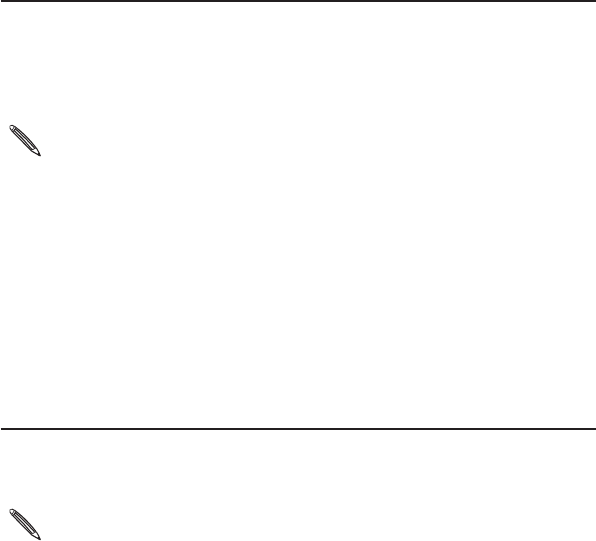
112 Keyboard
Entering text by speaking
No time to type? Try speaking the words to enter it in most text fields
that let you use the onscreen keyboard.
Simply press and hold the Language key. When your phone cues you
to “Speak now”, tell your phone what you want to be typed in.
First make sure to select the language you’ll be using in the Voice input &
output settings. See “Setting the voice input language”.
Since your phone uses Google’s speech-recognition service, you need to
be connected to the Internet to enter text by speaking.
Setting the voice input language
1. From the Home screen, press MENU, then tap Settings > Voice
input & output > Voice recognizer settings.
2. Tap Language, then choose the language you want.
Available languages depend on the voice input languages
supported by Google.
Editing text
You can select, copy, or cut the text you enter using the onscreen
keyboard, then paste it in another text field within or across apps.
Some apps may offer their own way of selecting or copying text.