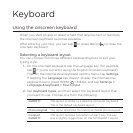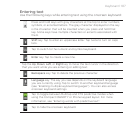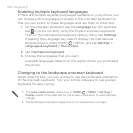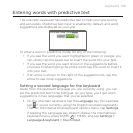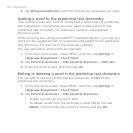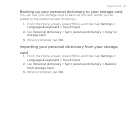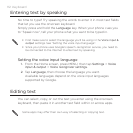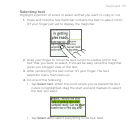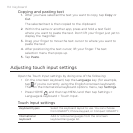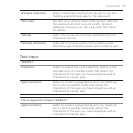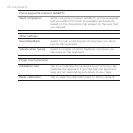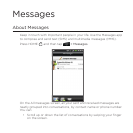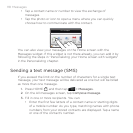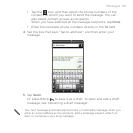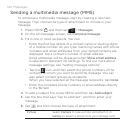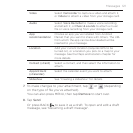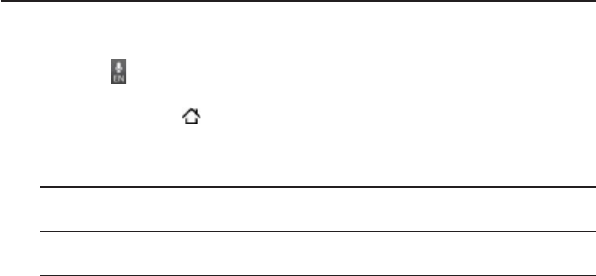
114 Keyboard
Copying and pasting text
1. After you have selected the text you want to copy, tap Copy or
Cut.
The selected text is then copied to the clipboard.
2. Within the same or another app, press and hold a text field
where you want to paste the text. Don’t lift your finger just yet to
display the magnifier.
3. Drag your finger to move the text cursor to where you want to
paste the text.
4. After positioning the text cursor, lift your finger. The text
selection menu then pops up.
5. Tap Paste.
Adjusting touch input settings
Open the Touch Input settings by doing one of the following:
On the onscreen keyboard, tap the Language key (for example,
tap if you’re currently using the English onscreen keyboard).
Then on the International keyboard options menu, tap Settings.
Press HOME , and then tap MENU and then tap Settings >
Language & keyboard > Touch Input.
Touch Input settings
Keyboard types Select the keyboard layout to use. You can choose
from QWERTY, Phone Keypad, or Compact QWERTY.
International
keyboard
Add or remove languages from the onscreen
keyboard language list.