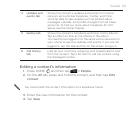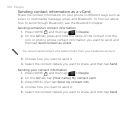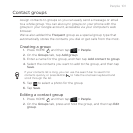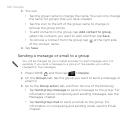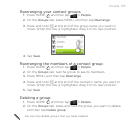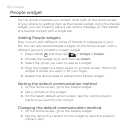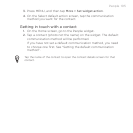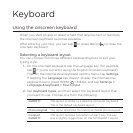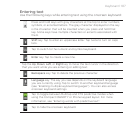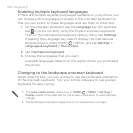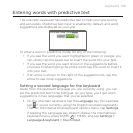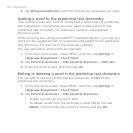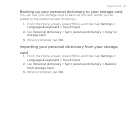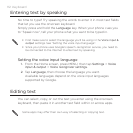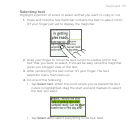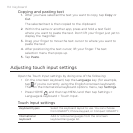Keyboard 107
Entering text
Use the following keys while entering text using the onscreen keyboard:
Press and hold keys with gray characters at the top to enter numbers,
symbols, or accented letters. The gray character displayed on the key
is the character that will be inserted when you press and hold that
key. Some keys have multiple characters or accents associated with
them.
Shift key. Tap to enter an uppercase letter. Tap twice to turn on caps
lock.
Tap to switch to the numeric and symbol keyboard.
Enter key. Tap to create a new line.
Tap the Up, Down, Left, or Right key to move the text cursor in the direction
that you want while you are entering or editing text.
Backspace key. Tap to delete the previous character.
Language key. The key you see depends on the keyboard language
you are currently using. Tap to switch to another keyboard language
(see “Enabling multiple keyboard languages”). You can also access
onscreen keyboard settings.
Tap to toggle between Multitap and XT9 predictive modes when
using the Compact QWERTY or Phone keypad layout. For more
information, see “Entering words with predictive text”.
Tap to hide the onscreen keyboard.