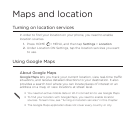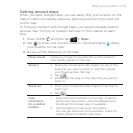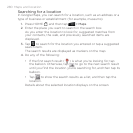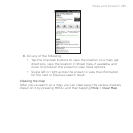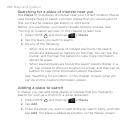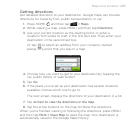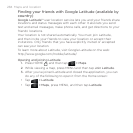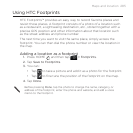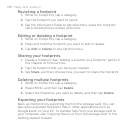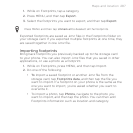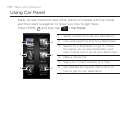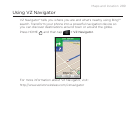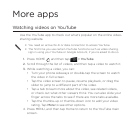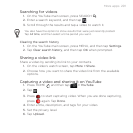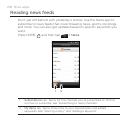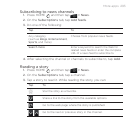286 Maps and location
Revisiting a footprint
1. While on Footprints, tap a category.
2. Tap the footprint you want to revisit.
3. Tap the information fields to get directions, share the footprint,
call a stored phone number, and more.
Editing or deleting a footprint
1. While on Footprints, tap a category.
2. Press and hold the footprint you want to edit or delete.
3. Tap Edit or Delete on the options menu.
Sharing your footprints
1. Create a footprint. See “Adding a location as a footprint” earlier in
this chapter to find out how.
2. Tap the footprint that you have just created.
3. Tap Share, and then choose how you want to share the footprint.
Deleting multiple footprints
1. While on Footprints, tap a category.
2. Press MENU, and then tap Delete.
3. Select the footprints you want to delete, and then tap Delete.
Exporting your footprints
Back up footprints by exporting them to the storage card. You can
also open exported footprints files in other applications such as
Google Earth on your PC. To transfer files from your storage card to
your computer, see “Copying files to or from the storage card” in the
Getting started chapter.