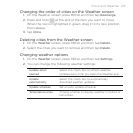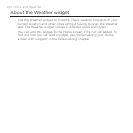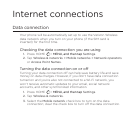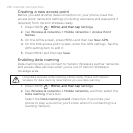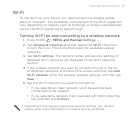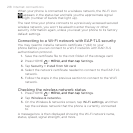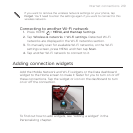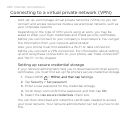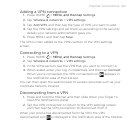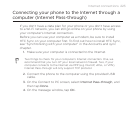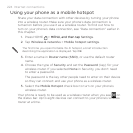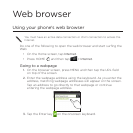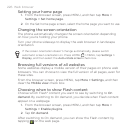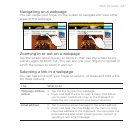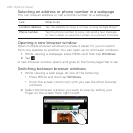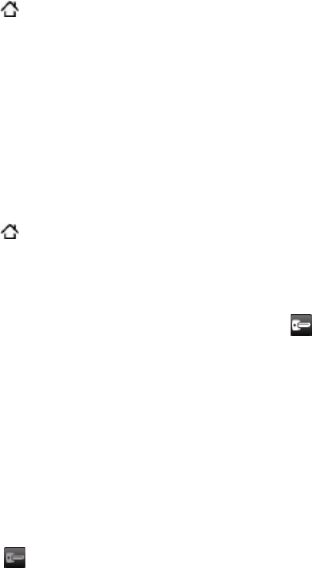
Internet connections 221
Adding a VPN connection
Press HOME > MENU, and then tapMENU, and then tap Settings.
Tap Wireless & networks > VPN settings.
Tap Add VPN, and then tap the type of VPN you want to add.
Tap the VPN settings and set them up according to the security
details your network administrator gave you.
Press MENU, and then tap Save.
The VPN is then added to the VPNs section of the VPN settings
screen.
Connecting to a VPN
Press HOME > MENU, and then tapMENU, and then tap Settings.
Tap Wireless & networks > VPN settings.
In the VPNs section, tap the VPN that you want to connect to.
When asked, enter your log in credentials, and then tap Connect.
When you’re connected, the VPN connected icon appears in
the notification area of the title bar.
You can then open the web browser to access resources such as your
corporate network intranet.
Disconnecting from a VPN
Press and hold the title bar, and then slide down your finger to
open the Notifications panel.
Tap the VPN connection to return to the VPN settings screen,
and then tap the VPN connection to disconnect from it.
When your phone has disconnected from the VPN, the VPN
disconnected icon is displayed in the notification area of the title bar.
1.
2.
3.
4.
5.
1.
2.
3.
4.
1.
2.