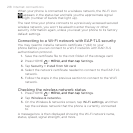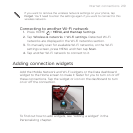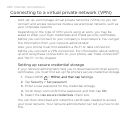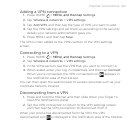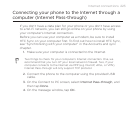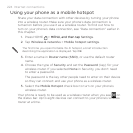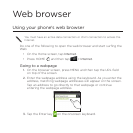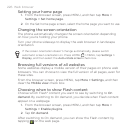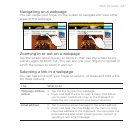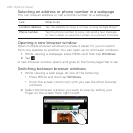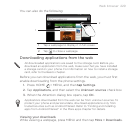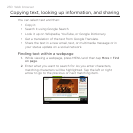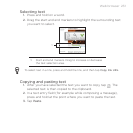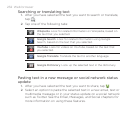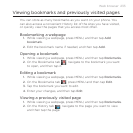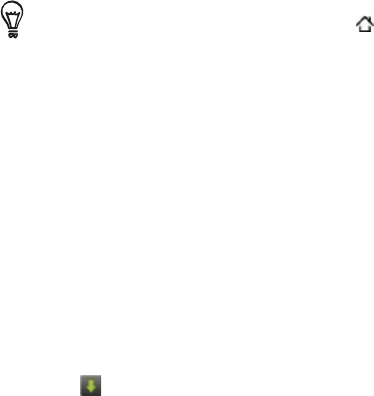
226 Web browser
Setting your home page
From the browser screen, press MENU, and then tap More >
Settings > Set home page.
On the Set home page screen, select the home page you want to use.
Changing the screen orientation
The phone automatically changes the screen orientation depending
on how you’re holding your phone.
Turn your phone sideways to display the web browser in landscape
orientation.
If the screen orientation doesn’t change automatically, please switch
automatic screen orientation on. Press HOME > MENU, tap Settings >
Display, and then select the Auto-rotate screen check box.
Browsing full versions of all websites
Some websites display a mobile version of their pages on phone web
browsers. You can choose to view the full version of all pages, even for
these sites.
From the browser screen, press MENU, tap More > Settings, and then
clear the Mobile view check box.
Choosing when to show Flash content
Choose which Flash® content you want to see by switching to On
demand. By switching to On demand, you decide when Flash content
appear on a webpage.
From the browser screen, press MENU, and then tap More >
Settings > Enable plugins.
Tap On demand.
After switching to On demand, you can show the Flash content by
tapping on the web page.
1.
2.
1.
2.