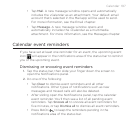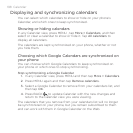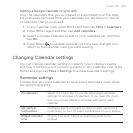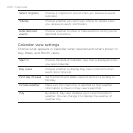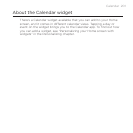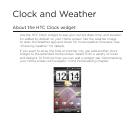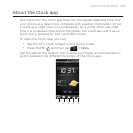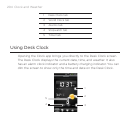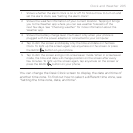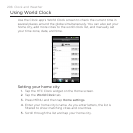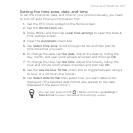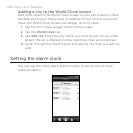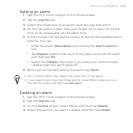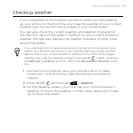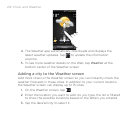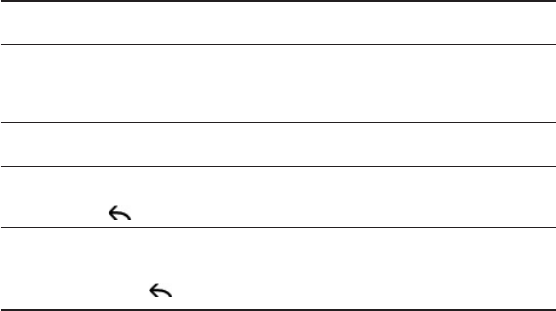
Clock and Weather 205
1 Shows whether the alarm clock is on or off. To find out how to turn on and
set the alarm clock, see “Setting the alarm clock”.
2 Shows the weather information of your current location. Tapping it brings
you to the Weather app where you can see weather forecasts of the
next few days. See “Checking weather” for more information about the
Weather app.
3 Shows the battery charge level. You’ll see it only when your phone is
plugged with the power adapter or connected to your computer.
4 Tap to dim the screen and display only the time and date on the Desk
Clock. To light up the screen again, tap anywhere on the screen or press
the BACK button on your phone.
5 Tap to dim the screen and go into screensaver mode. When in screensaver
mode, the time and date will change position on the screen after every
few minutes. To light up the screen again, tap anywhere on the screen or
press the BACK button on your phone.
You can change the Desk Clock screen to display the date and time of
another time zone. To find out how to select a different time zone, see
“Setting the time zone, date, and time”.