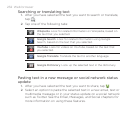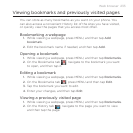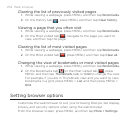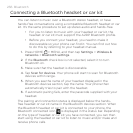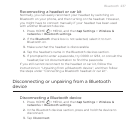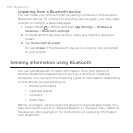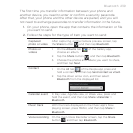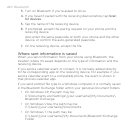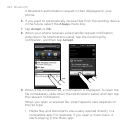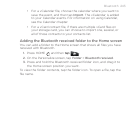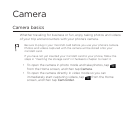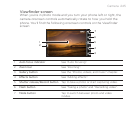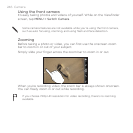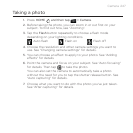240 Bluetooth
3. Turn on Bluetooth if you’re asked to do so.
4. If you haven’t paired with the receiving device before, tap Scan
for devices.
5. Tap the name of the receiving device.
6. If prompted, accept the pairing request on your phone and the
receiving device.
Also enter the same passcode on both your phone and the other
device, or confirm the auto-generated passcode.
7. On the receiving device, accept the file.
Where sent information is saved
When you send information from your phone using Bluetooth, the
location where it’s saved depends on the type of information and the
receiving device.
If you send a calendar event or contact, it is normally added directly
to the corresponding app on the receiving device. For example, if you
send a calendar event to a compatible phone, the event is shown in
that phone’s calendar app.
If you send another file type to a Windows computer, it is normally saved
in the Bluetooth Exchange folder within your personal document folders.
On Windows XP, the path may be:
C:\Documents and Settings\[your username]\My Documents\
Bluetooth Exchange
On Windows Vista, the path may be:
C:\Users\[your username]\Documents
On Windows 7, the path may be:
C:\Users\[your username]\My Documents\Bluetooth Exchange
Folder