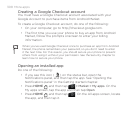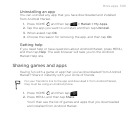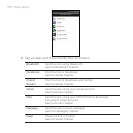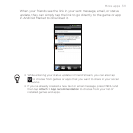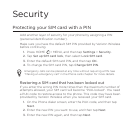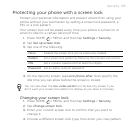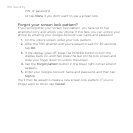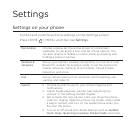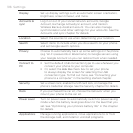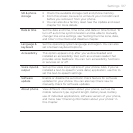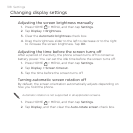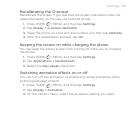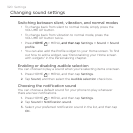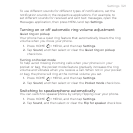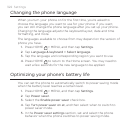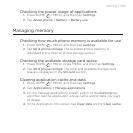316 Settings
Display Set up display settings such as automatic screen orientation,
brightness, screen timeout, and more.
Accounts &
sync
Log in or out of your social network accounts, Google
Account, Exchange ActiveSync account, and Verizon
Wireless Backup Assistant acount. You can also manage
synchronization and other settings for your accounts. See the
Accounts and sync chapter for details.
Location Select the sources to use when determining your location.
Search Select items to include when you do a search on your phone
and set Google search options.
Privacy Choose to automatically back up some settings on the phone
(e.g. Wi-Fi passwords or Bookmarks) to Google servers using
your Google Account so you can restore them when needed.
Connect to
PC
Set the default USB connection type to use whenever you
connect your phone to your computer.
Or, select the Ask me check box to set your phone
to always display the screen for selecting the USB
connection type. To find out more, see “Connecting your
phone to a computer” in the Getting started chapter.
Security
Set a screen lock, enable the SIM card lock, or manage the
phone’s credential storage. See the Security chapter for details.
Dock If you purchased the car kit, choose the behavior when you
mount your phone to the car kit.
Power saver Turn on power saver to automatically switch to power saving
mode when the battery level goes down to the level that you
set. See “Optimizing your phone’s battery life” in this chapter
for details.
Applications Manage running applications, move applications to or from
the storage card, and install or uninstall programs.