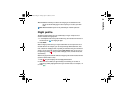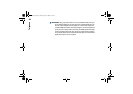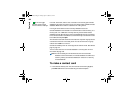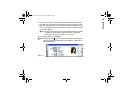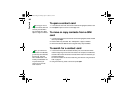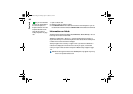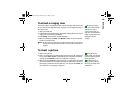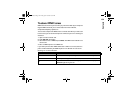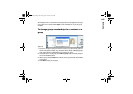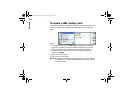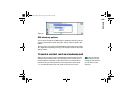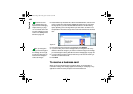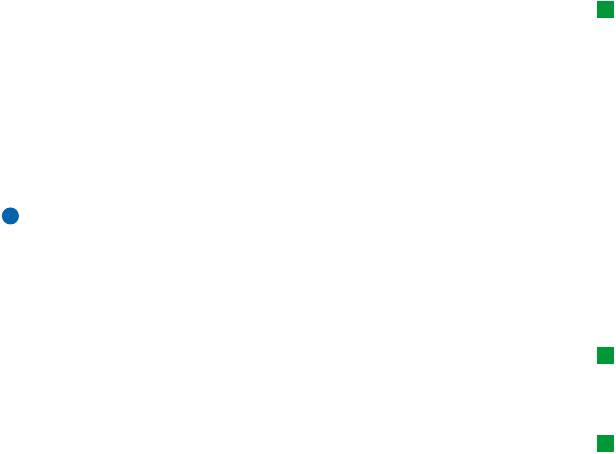
99
Contacts
To attach a ringing tone
Tip: To play a ringing
tone, use the File manager
application to open a
ringing tone file. See ‘To
open a file’ on page 206. The
default ringing tones are not
displayed in the File
manager.
You can set a specific ringing tone for each contact card. When that contact calls
you, the communicator plays the chosen ringing tone (if the telephone number is
sent with the call).
1 Open the contact card.
2 Press the Menu key and select Card > Ringing tone. A dialog showing the current
ringing tone of this contact is displayed.
3 Press Change. A list of default sounds is displayed.
4 Select a sound and press Select. Press Browse to search for other sound files
stored in the communicator.
Note: To use personal ringing tones, this feature must be active in the profile
that you are using. For more information, see ‘To create a new profile’ on
page 79.
To insert a picture
Tip: To define your
default folder, go to Control
panel and open the Default
folder application.
1 Open the contact card.
2 Press > on the Arrows key to select the picture frame on the right-hand side of
the card. Press Insert picture. A dialog displaying the contents of the default
folder opens. Press Browse to search for image files, if necessary.
Tip: Alternatively, to
insert a picture, press the
Menu key and select Card >
Insert picture.
3 Select a file and press OK. The image is opened in an image viewer. The framed
area will be inserted into the contact card. Move the area with the Arrows key
and enlarge or reduce the frame size with the + and - buttons. Press Insert. For
more information, see ‘Imaging’ on page 231.
Linda1.book Page 99 Friday, April 12, 2002 8:31 PM