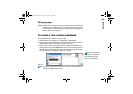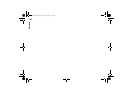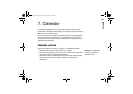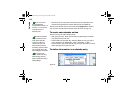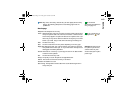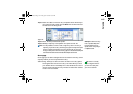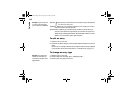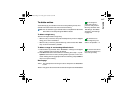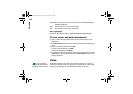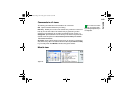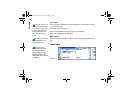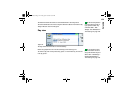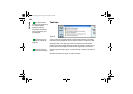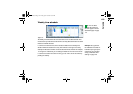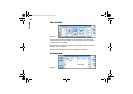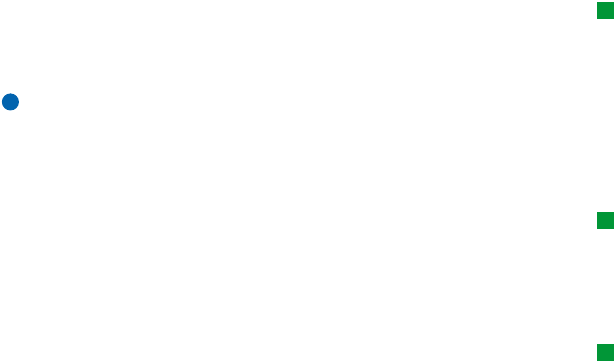
117
Calendar
Tip: To change the
default entry type of a
particular view, press the
Menu key and select View >
View settings…. See Default
entry type in ‘View settings’
on page 129.
To delete entries
You should tidy up your calendar from time to time by deleting entries, since
calendar entries accumulate over time and consume memory.
Note: You can also back up your calendar data to a compatible PC. See the PC
Suite Guide on the sales package CD-ROM for details.
To delete a single entry
There are two ways to delete a single entry:
Tip: The shortcut to
delete a single entry is to
select it and press Ctrl + D.
• Select the entry in the view, then press the backspace key. A note is displayed
asking you to confirm the deletion.
• Select the entry in the view, press the Menu key, and then select File >Delete
entry. To confirm the deletion, press OK.
To delete a range of entries using defined criteria
Tip: You can move entries
to another file and then to a
PC to free up memory.
1 Press the Menu key and select Tools > Move/Delete…. A dialog box is displayed
with a suggested range of entries to be deleted.
2 Press OK to delete all the entries defined in the dialog box at step 1, or press
Options to define further criteria (including whether you want to ‘move’ or to
‘delete’. A dialog with two pages opens. Define the following and press Done to
return to the previous dialog.
Details page
Action: The consequences of removing the entries. The options are Delete/Move
to a file.
Entries: The types of entries which will be removed. The options are All/Crossed out.
Linda1.book Page 117 Friday, April 12, 2002 8:31 PM