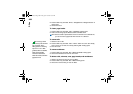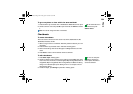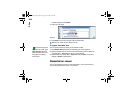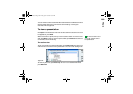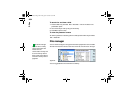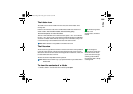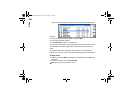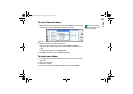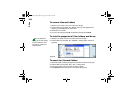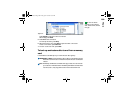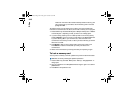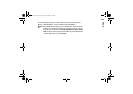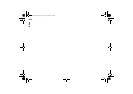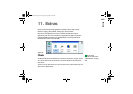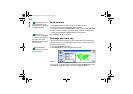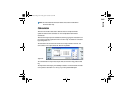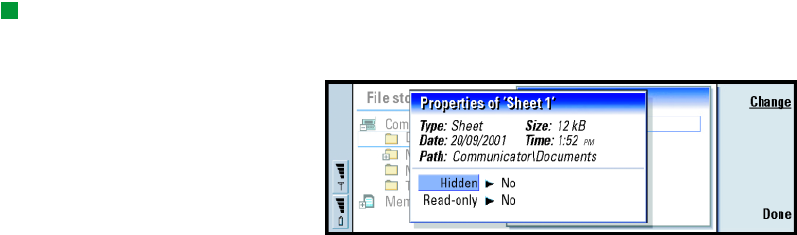
208
Office
To rename files and folders
1 Select the file or folder in the main view of File manager.
2 Press the Menu key and select File > Rename. The cursor now appears at the
beginning of the selected file or folder name.
3 Rename the file or folder.
4 To confirm the changes, press OK. To dismiss the changes, press Cancel.
To view the properties of files, folders, and drives
Tip: In the Properties
dialog, you can also change
a file into hidden or read-
only state or a folder into
read-only state.
1 Select the file, folder, or drive in the main view of File manager.
2 Press the Menu key and select File > Properties…. A dialog opens, as shown in
Figure 86.
Figure 86
To search for files and folders
1 Choose the folder or memory storage where you want the search to take place.
2 Press the Menu key and select Tools > Find…. A dialog opens.
3 Enter in the field the string for which you want to search.
4 Press Options to define the search in more detail. See Figure 87.
Linda1.book Page 208 Friday, April 12, 2002 8:31 PM