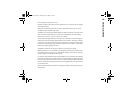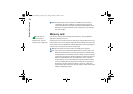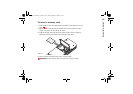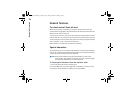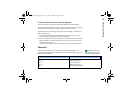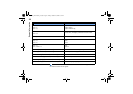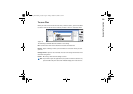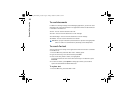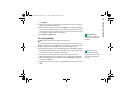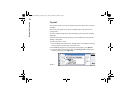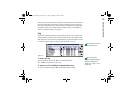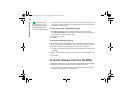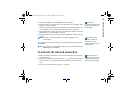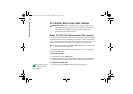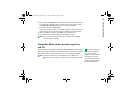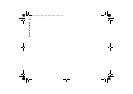31
General information
Press Replace.
2 Type the text string to be replaced in the Find: field and the text you want to
replace it with in Replace with: field.
3 For more search and replace options press Options. In the Find options dialog
you can select a case sensitive search or a search only matching whole words
and not parts of a word. You can also choose to replace all occurrences of a text
in the document without further confirmation.
Tip: Replace all is
available only if you have
selected Yes in the Replace
all dialog.
4 Press Replace or Replace all.
To check spelling
Note: You can spell check only English text and words.
You can check words and text for spelling in the applications where Spell check… is
available on the Menu list. To be able to use this function, you first need to install
the Spell checker from the CD-ROM found in the sales package of your
communicator. For details, see ‘To install software from the CD-ROM’ on page 34.
Tip: You can select
individual words to spell
check. Otherwise the whole
text is searched and spell
checked.
1 Press the Menu key and select Tools > Spell check…. If the Spell checker comes
across a word it does not recognise, a dialog opens.
2 You can type in the correction in the correction field. Or, move to the
Suggestions field and press the Tab or Enter keys to open a list of suggestions.
3 Select a word from the list of suggestions, then press Replace to accept the
correction or suggestion.
4 If during step 2 you want to add an unrecognised word to the dictionary, press
Add.
General_information_Iss3.doc Page 31 Friday, October 18, 2002 5:37 PM