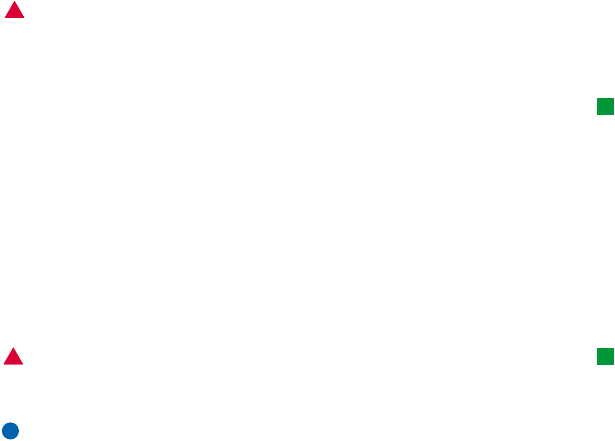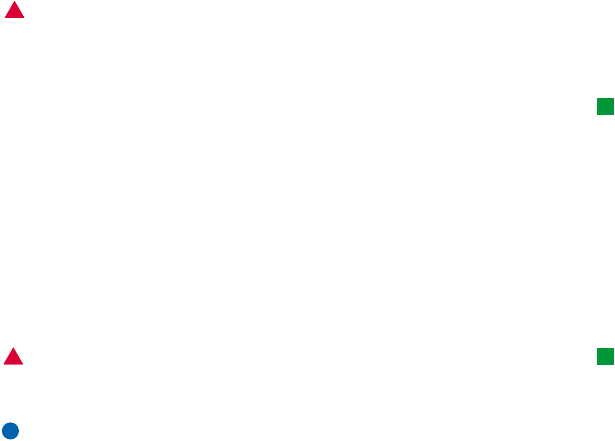
165
Messaging
WARNING! If you do not use this method to delete mail messages from your
communicator, the messages you delete from your communicator
may also be permanently deleted from your remote mailbox the
next time when you go online.
Tip: Use a PC mail client
to move mail messages from
your remote inbox to other
folders for archiving. If you
keep the number of
messages in the remote
inbox to a minimum, your
communicator has more
available memory and the
mail connection is faster.
To delete dowloaded mail messages from the communicator:
1 Press the Menu key in the main view of Messaging and select Tools > Message
storage…. A dialog with two pages opens.
2 On the Communicator page you can choose to delete all mail messages or
messages older than a given time period. To delete selected messages, press
Delete now. Messages are deleted from your communicator’s memory, but they
are not deleted from your remote mailbox.
On the Memory page, you can delete or move messages from the current store.
To change the store in use, press Change. To move the message storage from
communicator’s memory to a memory card or vice versa, press Move. To delete
all the messages in the selected message storage, press Delete.
Tip: See ‘Mail
attachments’ on page 180
to delete attachments from
received mail messages.
WARNING: Deleting the message storage deletes permanently all
messages and mailbox folders and restores all messaging
settings to factory defaults.
Note: If you create a new message store to a memory card and remove the card
a new storage must then be created in the internal memory when new
messages are received. This leads to a situation where you cannot move
messages from one memory storage to another, since only one message
store at a time can be in use.
Linda1.book Page 165 Friday, April 12, 2002 8:31 PM