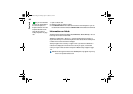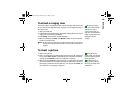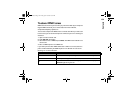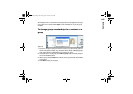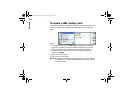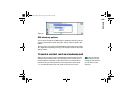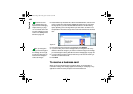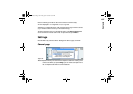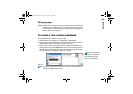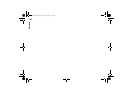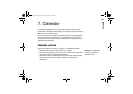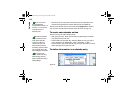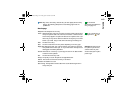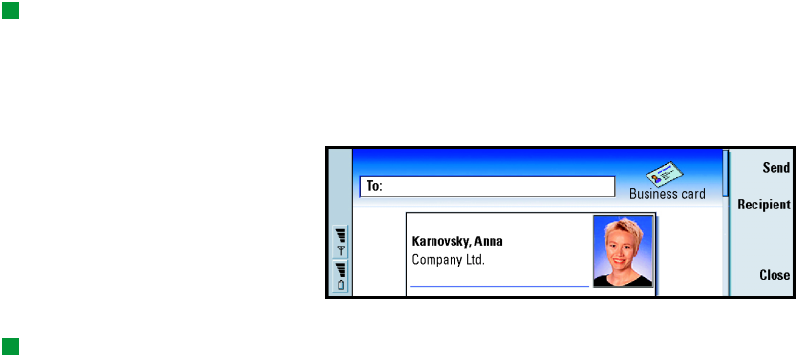
106
Contacts
Tip: PC mail and the
short message service are
explained in the ‘Messaging’
chapter, starting on page
157. If a contact card is sent
as a short message, the card
is sent in the Sending format
defined on page 108.
2 Press the Menu key and select File > Send. In the Send submenu, make a further
choice of media: As a mail/As a short message/Via infrared. You may have other
sending options if you have installed additional software. An editor dialog
opens, depending on the sending medium you have chosen, as shown in the
example below. The contact card you want to send has now become a ‘business
card’.
Figure 37
3 To choose who receives the sent card messages, press Recipient.
Tip: If you change the
setting to include images in
the message, do not forget
to change it back after you
have sent the message to
reduce call charges.
4 If you are sending via the short message service, the images are left out by
default to reduce call charges. If you want to include the image in the message,
you must change the setting. See ‘Send as a short message page’ on page 108.
5 If you are about to send via infrared, make sure you activate the receiving of
infrared in the other device first.
6 Press Send.
To receive a business card
When you receive a business card from another device, you are alerted by a
notification message. This message appears automatically on the display, in any
application. Follow the screen prompts to view the business card.
Linda1.book Page 106 Friday, April 12, 2002 8:31 PM