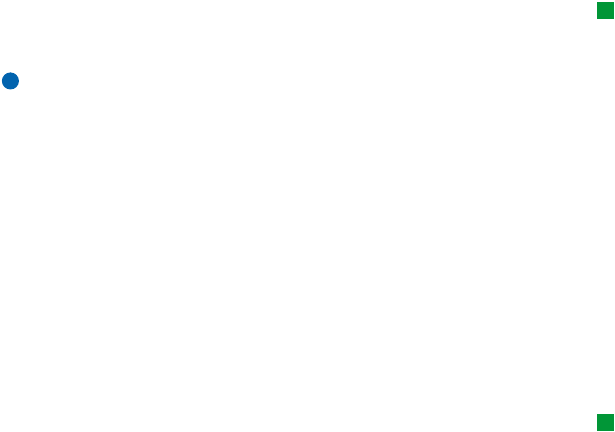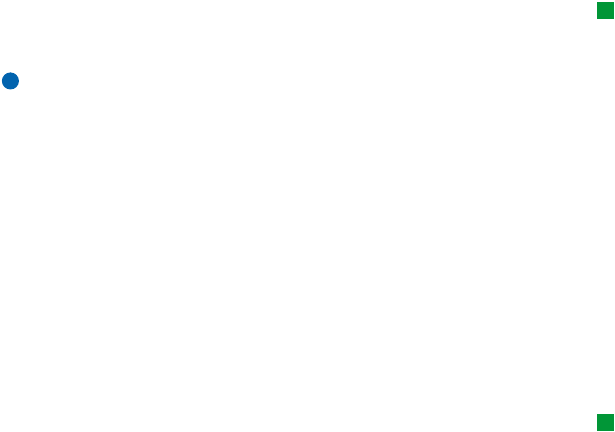
201
Office
To go to any sheet or chart within the same workbook
Tip: To view sheets in the
Chartsheet view, press
Sheets/ Charts.
1 Press the Menu key and select View > Worksheets or Sheets/Charts. A list opens.
2 Choose a sheet or chart and press OK to open the sheet and Cancel to dismiss
it.
Note: You cannot change the order of the sheets.
Chartsheets
To create chartsheets
There can be seven different kinds of charts: Line, Column, Stacked column, Bar,
Stacked bar, X/Y scatter, and Pie.
1 Select a range of cells on a worksheet. These will provide the data for your new
chartsheet.
2 Press the Menu key and select Insert > New chart. A dialog opens.
3 Define the following: Chart name, Chart type, 3-D, Background colour, and Axis
colour.
4 Press Close to create a new chartsheet and Esc to dismiss it.
To edit chartsheets
Tip: You can also press
the Tab key and Enter to
select objects. Press Esc to
cancel the selection.
1 Press Select object. A dialog opens.
2 Choose an object from the following list for editing and press OK: Chart, Chart
title, X-axis, Y-axis, X-axis title, Y-axis title, Legend, Major X-axis gridlines, Minor X-
axis gridlines, Major Y-axis gridlines, Minor Y-axis gridlines, and Series. The setting
dialog for the selected object opens. See Figure 81 for an example of X-axis
settings being edited.
3 To edit the object, press Change or press Enter. A dialog opens.
Linda1.book Page 201 Friday, April 12, 2002 8:31 PM