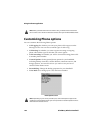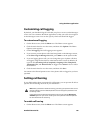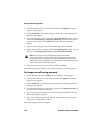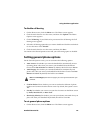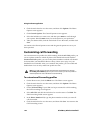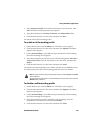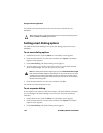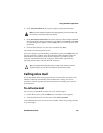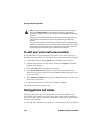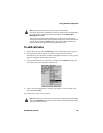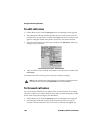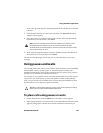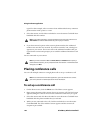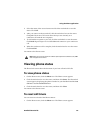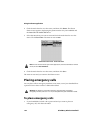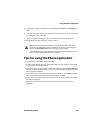Using the Phone application
146 BlackBerry Wireless Handheld
To edit your voice mail access number
If your SIM card is not provisioned for voice mail or if you want to choose an
alternate voice mail system, you can edit the voice mail access number manually.
1. On the Home screen, click the Phone icon. The Phone screen appears.
2. Click the trackwheel to view the menu, and then click Options. The Phone
Options screen appears.
3. Click Voice Mail. The Voice Mail screen appears.
4. In the Access Number field, delete the voice mail access number (if one
appears) and type the number that your handheld should dial to gain access
to your voice mail.
5. In the Additional Numbers field, type any additional numbers for your voice
mail, such as a password.
6. Click the trackwheel to view the menu, and then click Save.
You return to the Phone Options screen.
Using phone call notes
After your phone call ends, you can make notes to record the details of your
conversation. The call notes are saved as part of the call log (along with the call
date, time, length, and any conference call members.) Only one set of call notes is
associated with each call.
You can add, edit, and delete your call notes, or forward them to an email address.
Note: If your SIM card is provisioned for voice mail and a new voice mail message is
received, the Call Voice Mail menu item appears on the menu of all handheld
applications. In addition, the voice mail icon appears in the handheld status section of
the screen.
If your SIM card is not provisioned for voice mail and you have not typed a voice mail
access number on the Voice Mail screen, you are prompted to type it before you
continue.
To call your handheld voice mail, you can place a phone call to your handheld’s phone
number. You are directed to your voice mail automatically. If your SIM card has not been
provisioned for voice mail and you have not entered a voice mail access number, you
are prompted to type a voice mail access number before you continue.