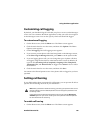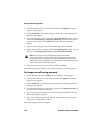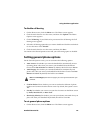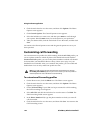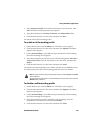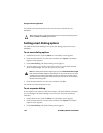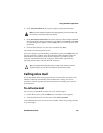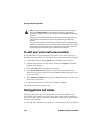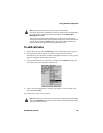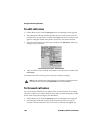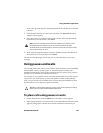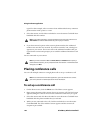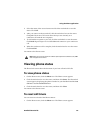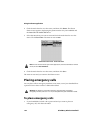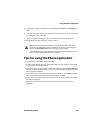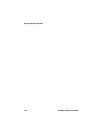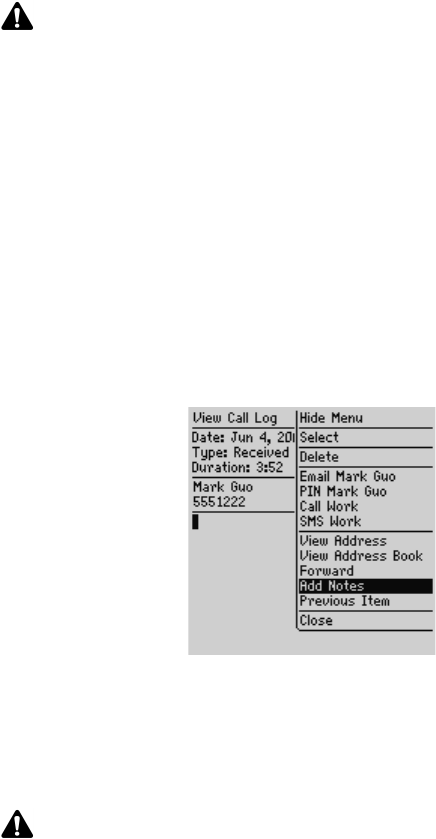
Using the Phone application
Handheld User Guide 147
To add call notes
1. On the Home screen, click the Messages icon. The Messages screen appears.
2. Select the phone call for which you want to add call notes. Click the
trackwheel to view the menu, and then click Open. The View Call Log screen
appears, listing the details of the phone call.
3. Click the trackwheel to view the menu, and then click Add Notes. Type any
notes that you want to associate with this call.
Phone screen menu - Notes item
4. After you finish making notes, click the trackwheel to view the menu, and
then click Save Notes.
You return to the View Call Log screen.
Note: If you delete the phone call log, the call notes are also deleted.
You can only edit, forward, and delete call notes if you log phone calls on the Messages
screen. On the Call Logging screen of the Phone Options, set the Show Logs In
Messages List field to Yes.
If you are using a headset with the handheld, you can add call notes while you are
connected to a phone call. While you are connected a phone call, click the trackwheel to
view the menu, and then click Notes. Add any notes that you want to make for the
phone call. When the call ends, the notes are automatically saved.
Note: While you are on a phone call, you can exit the call notes feature by pressing
ESC
or by clicking Hide Notes on the menu. Your call notes are saved automatically and you
return to the Active Call screen.