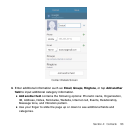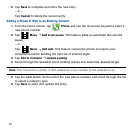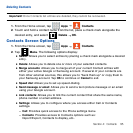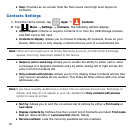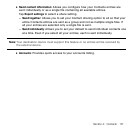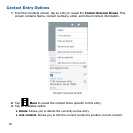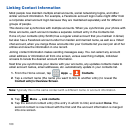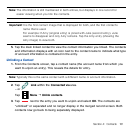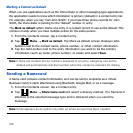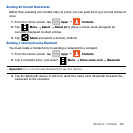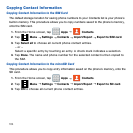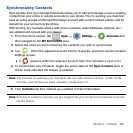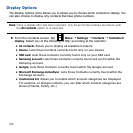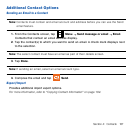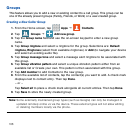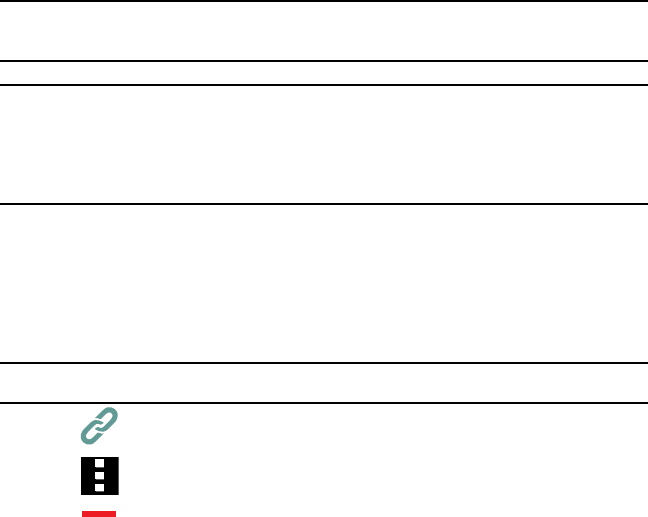
101 Section 4: Contacts
Note: The information is still maintained in both entries, but displays in one record for
easier viewing when you link the contacts.
Important! It is the first contact image that is displayed for both, and the first contact’s
name that is used.
For example: If Amy (original entry) is joined with Julie (second entry). Julie
seems to disappear and only Amy remains. Tap the Amy entry (showing the
Amy image) to view both.
5. Tap the main linked contact to view the contact information you linked. The contacts
and information displays with an icon next to the contact name to indicate what type
of account information is contained in the entry.
Unlinking a Contact
1. From the Contacts screen, tap a contact name (the account name from which you
want to unjoin an entry). This reveals the details for entry.
Note: Typically this is the same contact with a different name or account information.
2. Tap Link within the Connected via area.
– or –
Tap Menu
g
Unlink contacts.
3. Tap next to the entry you want to unjoin and select OK. The contacts are
“unlinked” or separated and no longer display in the merged record screen. Both
contacts now go back to being separately displayed.