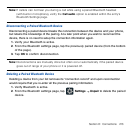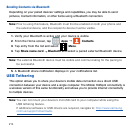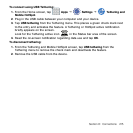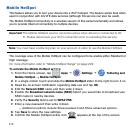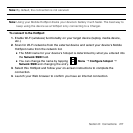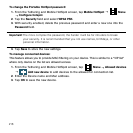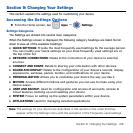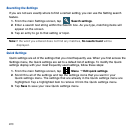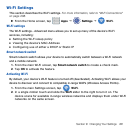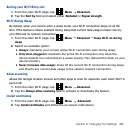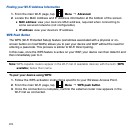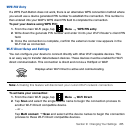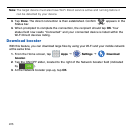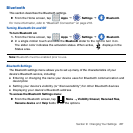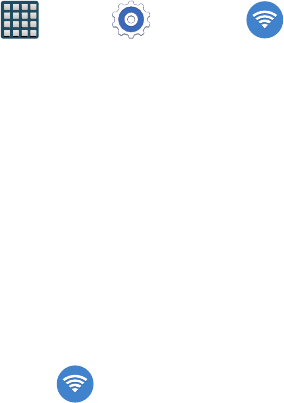
221 Section 9: Changing Your Settings
Wi-Fi Settings
This section describes the Wi‑Fi settings. For more information, refer to “Wi-Fi Connections”
on page 208.
► From the Home screen, tap Apps
g
Settings
g
Wi-Fi.
Wi-Fi settings
The Wi‑Fi settings ‑ Advanced menu allows you to set up many of the device’s Wi‑Fi
services, including:
● Setting the Wi‑Fi sleep policy
● Viewing the device’s MAC Address
● Configuring use of either a DHCP or Static IP
Smart network switch
Smart network switch allows your device to automatically switch between a Wi‑Fi network
and a mobile network.
1. From the main Wi‑Fi screen, tap Smart network switch to create a check mark.
2. Tap OK to activate the feature.
Activating Wi-Fi
By default, your device’s Wi‑Fi feature is turned off (deactivated). Activating Wi‑Fi allows your
device to discover and connect to compatible in‑range WAPs (Wireless Access Points).
1. From the main Settings screen, tap Wi-Fi.
2. In a single motion touch and slide the Wi-Fi slider to the right to turn it on. The
device scans for available in‑range wireless networks and displays them under Wi‑Fi
networks on the same screen.