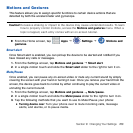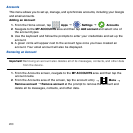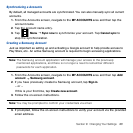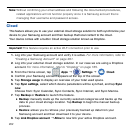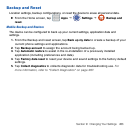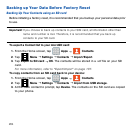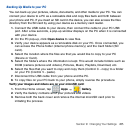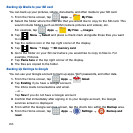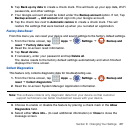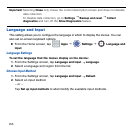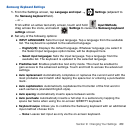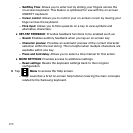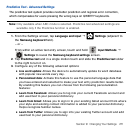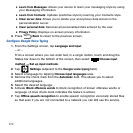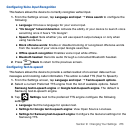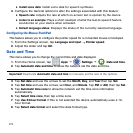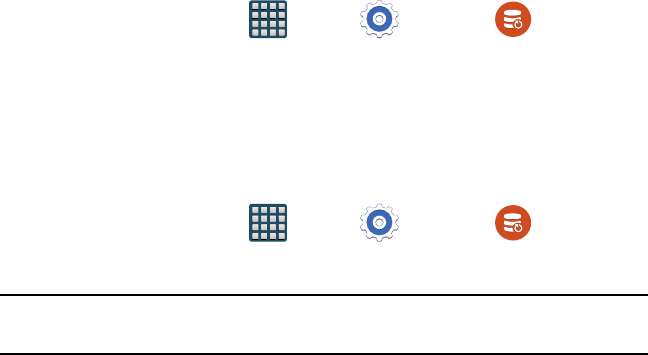
267 Section 9: Changing Your Settings
6. Tap Back up my data to create a check mark. This will back up your app data, Wi‑Fi
passwords, and other settings.
7. Your Google account should be listed under the Backup account option. If not, Tap
Backup account
g
Add account and sign into your Google account.
8. Tap the check box next to Automatic restore to create a check mark. This will
restore the settings that were backed up when you re‑install an application.
Factory Data Reset
From this menu you can reset your device and sound settings to the factory default settings.
1. From the Home screen, tap Apps
g
Settings
g
Backup and
reset
g
Factory data reset.
2. Read the on‑screen reset information.
3. Tap Reset device.
4. If necessary, enter your password and tap Delete all.
The device resets to the factory default settings automatically and when finished
displays the Home screen.
Collect Diagnostics
This feature only collects diagnostic data for troubleshooting use.
1. From the Home screen, tap Apps
g
Settings
g
Backup and
reset
g
Collect diagnostics.
2. Read the on‑screen System Manager Application information.
Note: This software collects only diagnostic data from your device so that customer
support technicians can better troubleshoot issues with your device.
3. Choose to enable or disable the feature by placing a check mark in the Allow
Diagnostics field.
4. Select either More info... (to read additional information) or Close to close the
message screen.