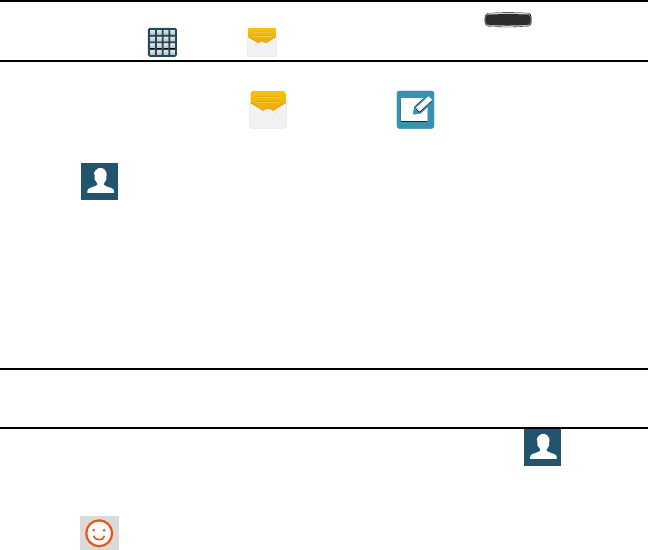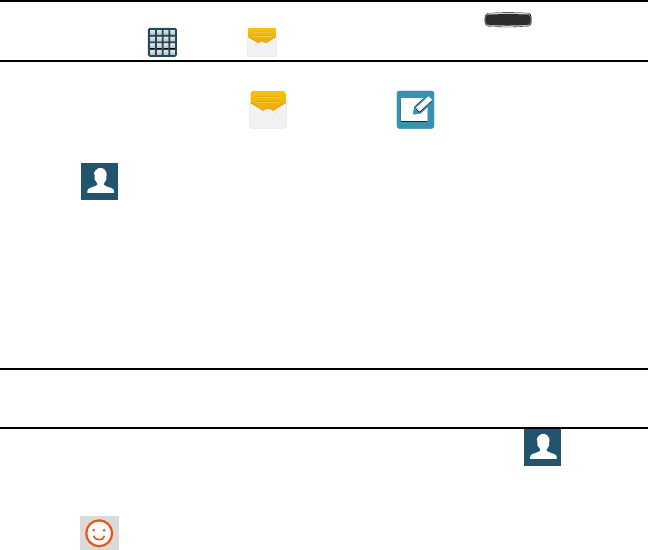
112
Note: The Messaging application can also be accessed by pressing Home and
then tapping Apps
g
Messages.
Creating and Sending Messages
1. From the Home screen, tap Messages
g
Tap to compose message.
2. Tap the Enter recipients field to manually enter a recipient.
– or –
Tap to select from one of the following:
● Logs: Select a recipient from a list of recently sent messages.
● Favorites: Select a recipient from the Favorites list.
● Contacts: Select a recipient from your Contacts list (valid entries must have a
wireless phone number or email address).
● Groups: Select a recipient from the Group list.
3. If adding a recipient from either Logs, Contacts, or Groups, tap the contact to place
a check mark then tap Done. The contact displays in the recipient field.
Note: Delete any unnecessary members by tapping their name/number in the recipient
area and selecting Delete.
4. Add more recipients by tapping either the Enter recipients field or and
selecting recipients.
5. Tap the Enter message field and use the on‑screen keypad to enter a message. For
more information, refer to “Text Input Methods” on page 55.
6. Tap Add emoticons to choose an available emoticon from an on‑screen list
and then add it into your message (at the cursor location).