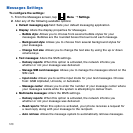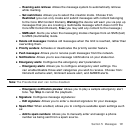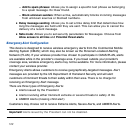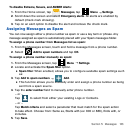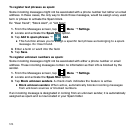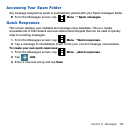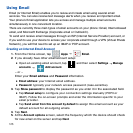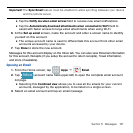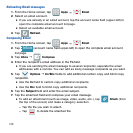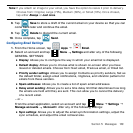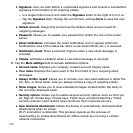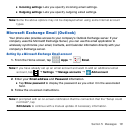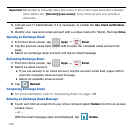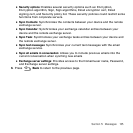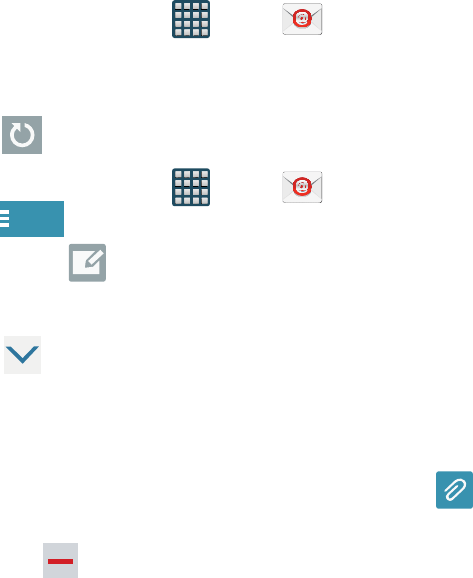
128
Refreshing Email messages
1. From the Home screen, tap Apps
g
Email.
2. Select an email account.
● If you are already in an email account, tap the account name field (upper‑left) to
open the complete email account list page.
● Select an available email account.
3. Tap Refresh.
Composing Email
1. From the Home screen, tap Apps
g
Email.
2. Tap
Inbox
(account name field upper‑left) to open the complete email account
list page.
3. Tap Inbox
g
Compose.
4. Enter the recipient’s email address in the To field.
● If you are sending the email message to several recipients, separate the email
addresses with a comma. You can add as many message recipients as you want.
5. Tap Options
g
Cc/Bcc fields to add additional carbon copy and blind copy
recipients.
● Use the Cc field to carbon copy additional recipients.
● Use the Bcc field to blind copy additional recipients.
6. Tap the Subject field and enter the email subject.
7. Tap the email text field and compose your email message.
● To add an attachment (such as image, video, audio, etc..), tap Attach (from
the top of the screen) and make a category selection.
— Tap the file you wish to attach.
— Tap to delete the attached file.