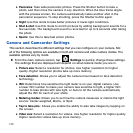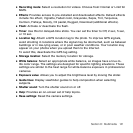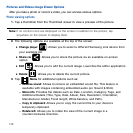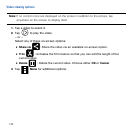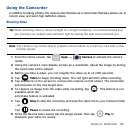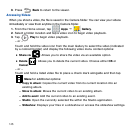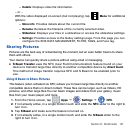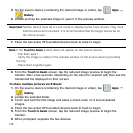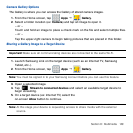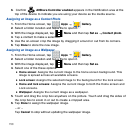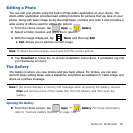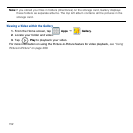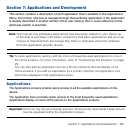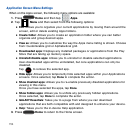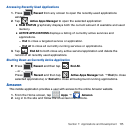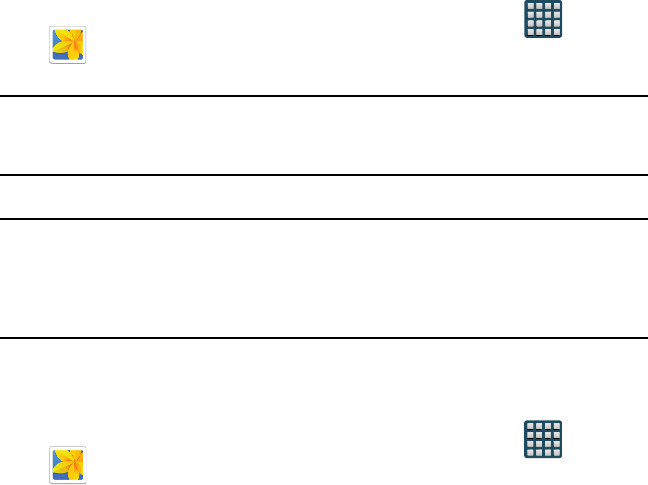
148
5. On the source device (containing the desired image or video), tap Apps
g
Gallery.
6. Locate and tap the selected image to open it in the preview window.
Important! Neither device must be in Lock mode or displaying the Lock screen. They must
both be active and unlocked. It is recommended that the target device be on
the Home screen.
7. Place the two active NFC‑enabled devices back to back to begin.
Note: If the Touch to beam screen does not appear on the source device:
- Pull them apart
- Verify the image is visible in the preview window on the source device (providing
the file)
- Place them together again
8. From the Touch to beam screen, tap the reduced image preview to begin the
transfer. After a few seconds (depending on file size) the recipient with then see the
transferred file displayed on their screen.
To share multiple pictures via S Beam:
1. On the source device (containing the desired image or video), tap Apps
g
Gallery.
2. Locate the selected folder.
3. Touch and hold the first image and place a check mark on it and all desired
images.
4. Place the two active NFC‑enabled devices back to back to begin.
5. From the Touch to beam screen, tap the reduced image preview to begin the
transfer.
6. When prompted, separate the two devices.