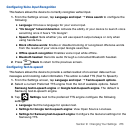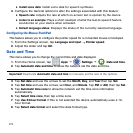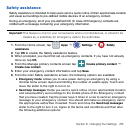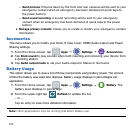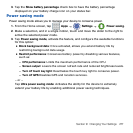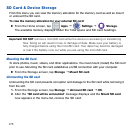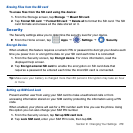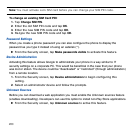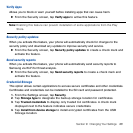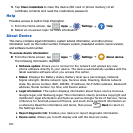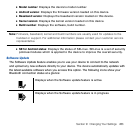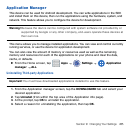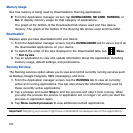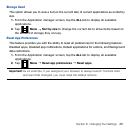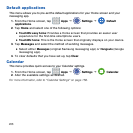281 Section 9: Changing Your Settings
Verify Apps
Allows you to block or warn yourself before installing apps that can cause harm.
► From the Security screen, tap Verify apps to active this feature.
Note: Enabling this feature can prevent installation of some applications from the Play
Store.
Security policy updates
When you activate this feature, your phone will automatically check for changes to the
security policy and download any updates to improve security and service.
► From the Security screen, tap Security policy updates to create a check mark and
activate the feature.
Send security reports
When you activate this feature, your phone will automatically send security reports to
Samsung via Wi‑Fi for threat analysis.
► From the Security screen, tap Send security reports to create a check mark and
activate the feature.
Credential Storage
This option allows certain applications to access secure certificates and other credentials.
Certificates and credentials can be installed to the SD card and password protected.
1. From the Settings screen, tap Security.
2. Tap Storage type to designate the backup storage location for certificates.
3. Tap Trusted credentials to display only trusted CA certificates. A check mark
displayed next to the feature indicates secure credentials.
4. Tap Install from device storage to install encrypted certificates from the USB
Storage location.