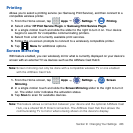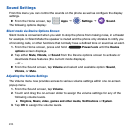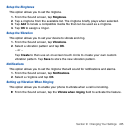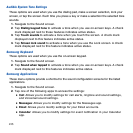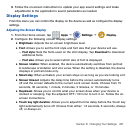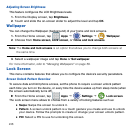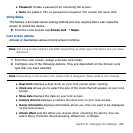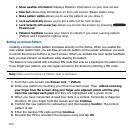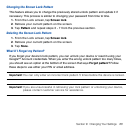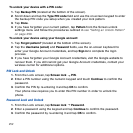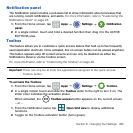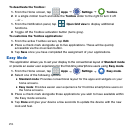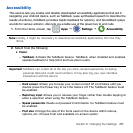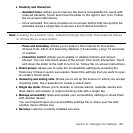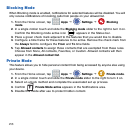251 Section 9: Changing Your Settings
Changing the Screen Lock Pattern
This feature allows you to change the previously stored unlock pattern and update it if
necessary. This process is similar to changing your password from time to time.
1. From the Lock screen, tap Screen lock.
2. Retrace your current pattern on the screen.
3. Tap Pattern and repeat steps 3 ‑ 7 from the previous section.
Deleting the Screen Lock Pattern
1. From the Lock screen, tap Screen lock.
2. Retrace your current pattern on the screen.
3. Tap None.
What If I Forget my Pattern?
If you forget your device's lock pattern, you can unlock your device or reset it using your
Google™ Account credentials. When you enter the wrong unlock pattern too many times,
you should see an option at the bottom of the screen that says Forgot pattern? Follow
these steps to use either your PIN or email address.
Important! You can only enter an incorrect lock pattern 5 times before the device is locked.
Important! If you are unsuccessful in retrieving your lock pattern or unlocking your device,
please contact customer service for assistance.