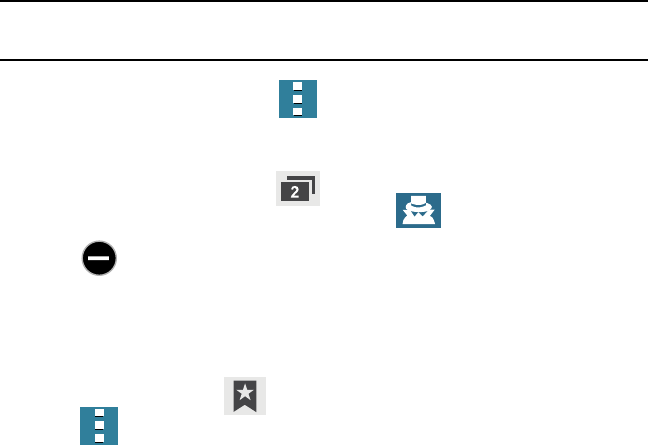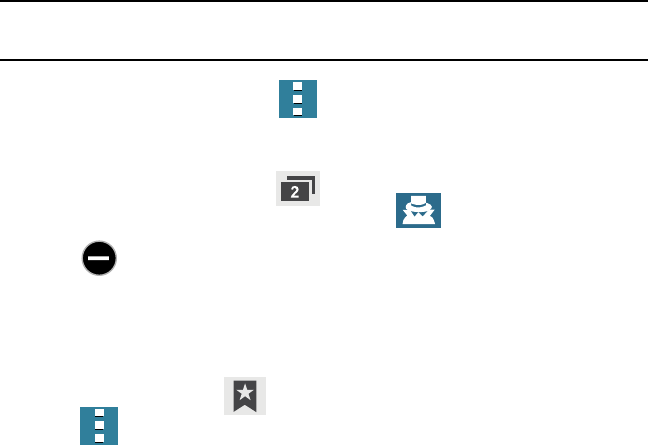
175 Section 7: Applications and Development
Going Incognito
The incognito feature allows you to view Internet sites outside of the normal browsing. Pages
viewed in this incognito window won’t appear within your browser history or search history,
and no traces (such as cookies) are left on your device.
Note: Any downloaded files will be preserved and will stay on your device after you exit the
incognito mode.
To add a new incognito window:
1. From your browser window, tap Menu
g
New incognito window.
2. At the Incognito mode information prompt, tap OK.
3. A new browser window displays.
To exit from the incognito window:
1. From your browser window, tap Windows.
2. Locate the incognito window. The incognito icon appears in the upper‑left of
the new browser window while you are in this mode.
3. Tap next to the incognito listing to delete this window.
Using Bookmarks
While navigating a website, you can bookmark a site to quickly and easily access it at
a future time. The URLs (website addresses) of the bookmarked sites display in the
Bookmarks page. From the Bookmarks page you can also view your Most visited websites
and view your History.
1. From the Web page, tap Bookmarks. The Bookmarks page displays.
2. Tap Menu to display the following options:
● Select: Allows you to select a target bookmark.
● Delete: Erases selected bookmarks.