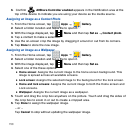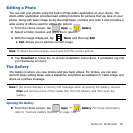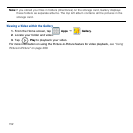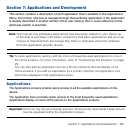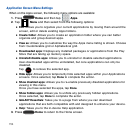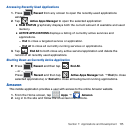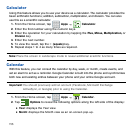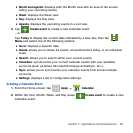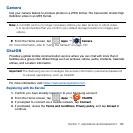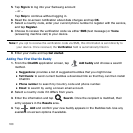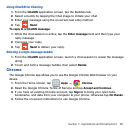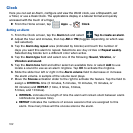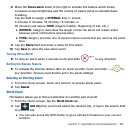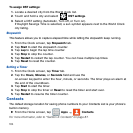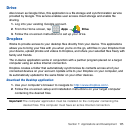158
Calendar Settings
Using the Calendar settings you can select the day with which you want the calendar
to begin. You also select how you want to view the calendar, by Month, Week, or Day or
determine how to manage events, notifications, sounds, and defaults reminders.
1. From the Calendar screen, tap Menu
g
Settings.
2. Tap First day of week and select either Locale default, Saturday, Sunday or Monday.
3. Tap Show week numbers to display the week numbers along the side of the week
entries.
4. Tap Hide declined events to activate this option. A check mark indicates a selection.
5. Tap Hide completed tasks to activate this option. A check mark indicates a
selection.
6. Tap Weather to activate this option. A check mark indicates selection.
7. Tap Lock time zone to lock event time based on your current user‑selected time
zone.
● Select a time zone from within the Select time zone field.
● Select a fixed time zone for display (a default) from within the View today
according to field. Choose from Fixed time zone or Local time zone.
8. Tap Select alert type to adjust the Status bar event notification method. Choose
from: Pop-up notifications, Status bar notifications, and Off.
9. Tap Notification sound to assign a ringtone to a calendar event notification.
10. Tap Vibration to assign a vibration notification to this event.
11. Tap Quick responses to edit your default quick responses for outbound emails.
These are default responses similar to those used by text templates.