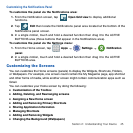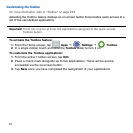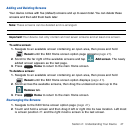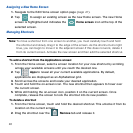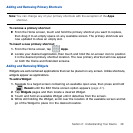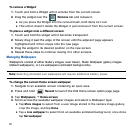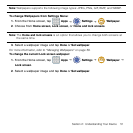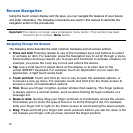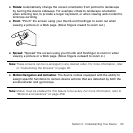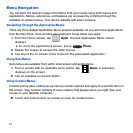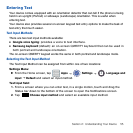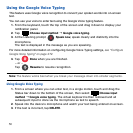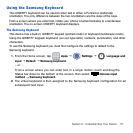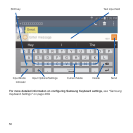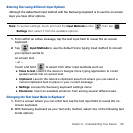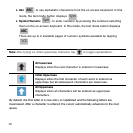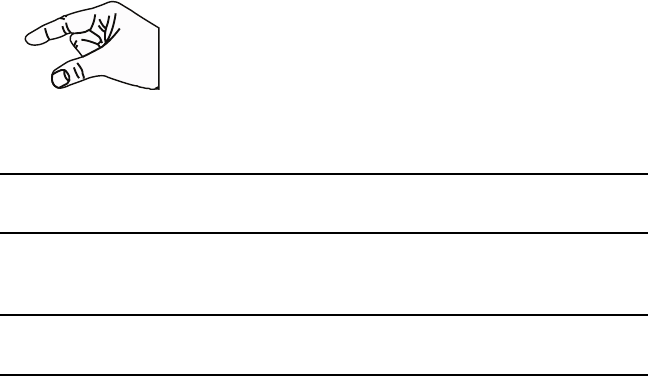
53 Section 2: Understanding Your Device
● Rotate: Automatically change the screen orientation from portrait to landscape
by turning the device sideways. For example: rotate to landscape orientation
when entering text, to provide a larger keyboard, or when viewing web content to
minimize scrolling.
● Pinch: “Pinch” the screen using your thumb and forefinger to zoom out when
viewing a picture or a Web page. (Move fingers inward to zoom out.)
● Spread: “Spread” the screen using your thumb and forefinger to zoom in when
viewing a picture or a Web page. (Move fingers outward to zoom in.)
Note: These screens can be re-arranged in any desired order. For more information, refer
to “Customizing the Screens” on page 45.
● Motion Navigation and Activation: The device comes equipped with the ability to
assign specific functions to certain device actions that are detected by both the
accelerometer and gyroscope.
Note: Motion must be enabled for this feature to be active. For more information, refer to
“Motions and Gestures” on page 259.