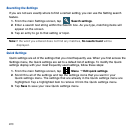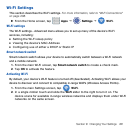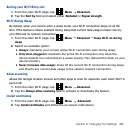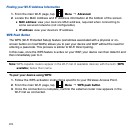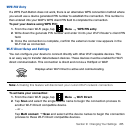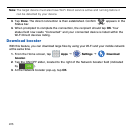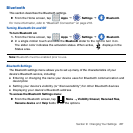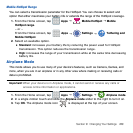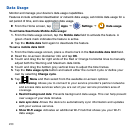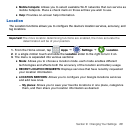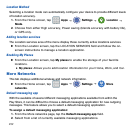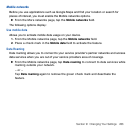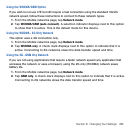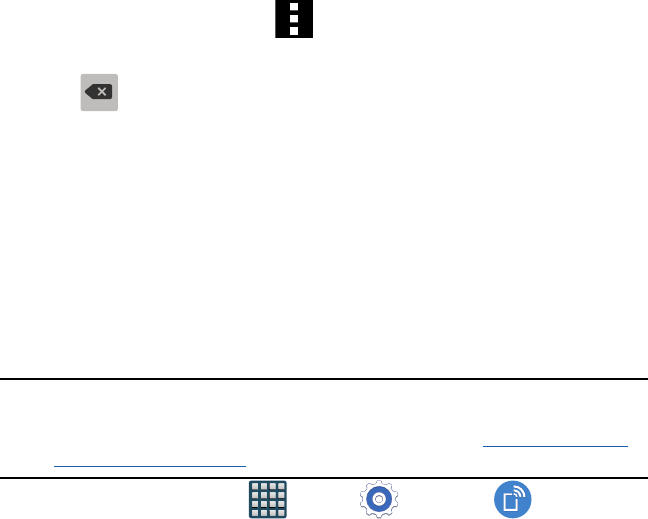
228
Changing the Device Name
1. From the Bluetooth screen, tap Menu
g
Rename device
g
OK.
2. From the Device name field and use the on‑screen keyboard to edit the current
device name.
3. Tap to erase the current device name and enter a new name for this device
using the keyboard.
4. Tap OK to confirm your setting.
Activating Visibility
1. From the Bluetooth screen, verify your Bluetooth is active.
2. From the top of the Bluetooth settings page, toggle the state of the visibility check
mark. Activating this feature enabled your device visible allows other devices to pair
and communicate.
Mobile HotSpot
This option allows you to share your phone’s mobile data connection via a direct USB
connection between your phone and computer. A wireless version of this same functionality
would be the Mobile AP feature.
Note: You can not mount your device’s microSD card to your computer while using the
USB tethering feature.
If additional software or USB drivers are required, navigate to: http://www.samsung.
com/us/support/downloads.
► From the Home screen, tap Apps
g
Settings
g
Tethering and
Mobile HotSpot.
For more information, refer to “USB Tethering” on page 214.
For more information, refer to “Mobile HotSpot” on page 216.