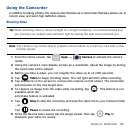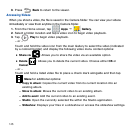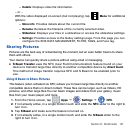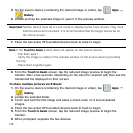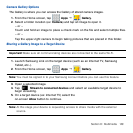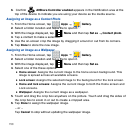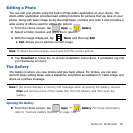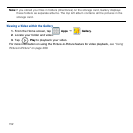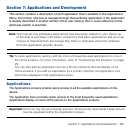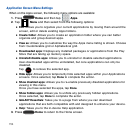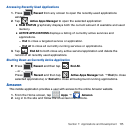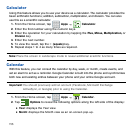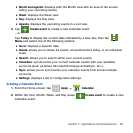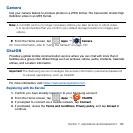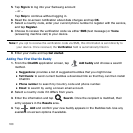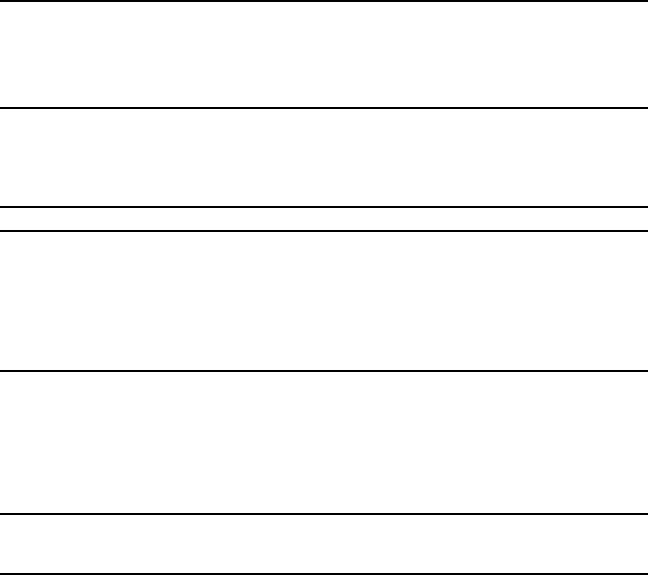
153 Section 7: Applications and Development
Section 7: Applications and Development
This section contains a description of each application that is available in the Applications
Menu, its function, and how to navigate through that particular application. If the application
is already described in another section of this user manual, then a cross reference to that
particular section is provided.
Note: This manual only addresses applications that have been loaded on your device as
of the date of purchase. Information concerning third party applications that you may
choose to download from the Google Play Store or otherwise should be obtained
from the application provider directly.
Tip: To open applications quickly, add the icons of frequently-used applications to one of
the Home screens. For more information, refer to “Customizing the Screens” on page
45.
You can also add an application icon as a Primary Shortcut that will display on all
Home screens. If you add an application as a primary shortcut, the application icon
will not be displayed in the Applications menu.
Applications
The Applications screens provide quick access to all the available applications on the
device.
The Application menu provides quick access to the most frequently used applications.
Applications display on each of the panels on the Applications screens.
Important! Once you log into your Google account. All previously downloaded apps should
now be populated within the Application screens.