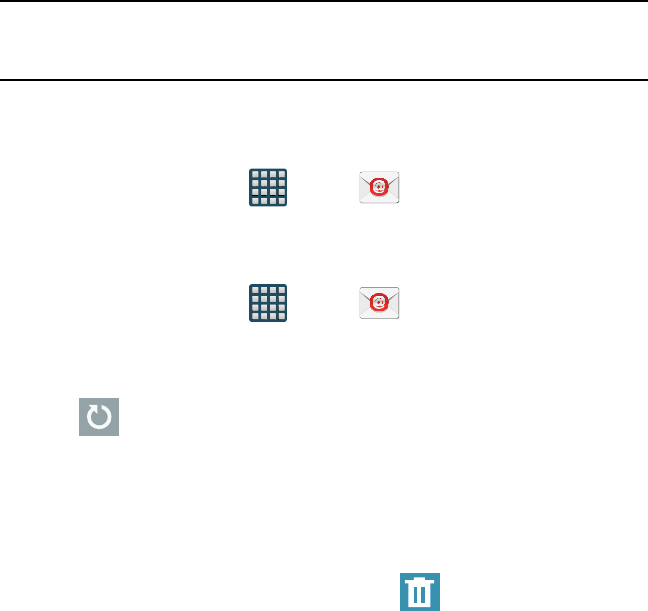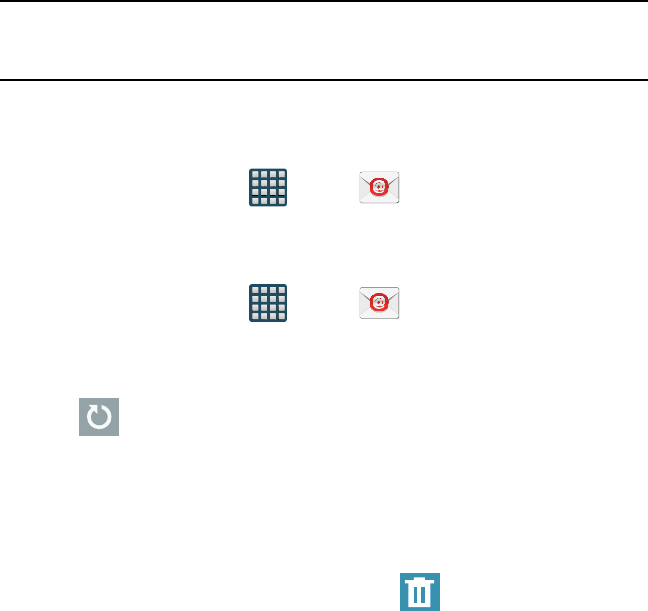
132
Important! Remember to manually place the cursor in the correct spot and enter a Domain
name before the “[Domain]\[user name]” entry. Most servers only provide a
username.
4. Consult your IT Administrator if it is necessary to enable the Use client certification
option.
5. Identify your new work email account with a unique name (Ex: Work), then tap Done.
Opening an Exchange Email
1. From the Home screen, tap Apps
g
Email.
2. Tap the account name field (upper‑left) to open the complete email account list
page.
3. Select an exchange email account and tap an email message.
Refreshing Exchange Email
1. From the Home screen, tap Apps
g
Email.
2. Select an email account.
● If you are already in an email account, tap the account name field (upper‑left) to
open the complete email account list page.
● Select an available email account.
3. Tap Refresh.
Composing Exchange Email
► For more information, refer to “Composing Email” on page 128.
Deleting an Exchange Email Message
► Touch and hold an email (from your inbox list) and select Delete from the on‑screen
context menu.
– or –
With the email message open and displayed, tap Delete.