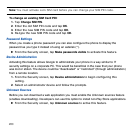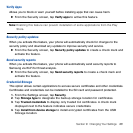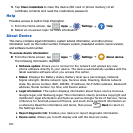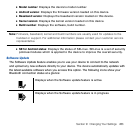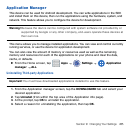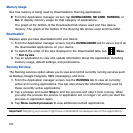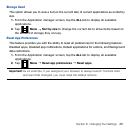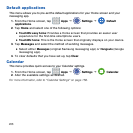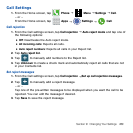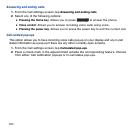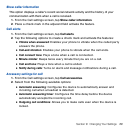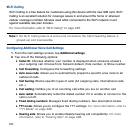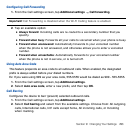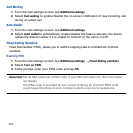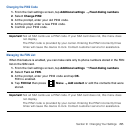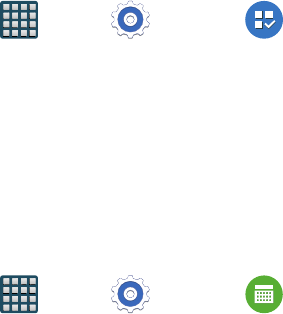
288
Default applications
This menu allows you to pre‑set the default applications for your Home screen and your
messaging app.
1. From the Home screen, tap Apps
g
Settings
g
Default
applications.
2. Tap Home and select one of the following options:
● TouchWiz easy home: Provides a Home screen that provides an easier user
experience for the first‑time smartphone users.
● TouchWiz home: This is the Home screen that originally displays on your device.
3. Tap Messages and select the method of sending messages.
● Select either Messages (original Samsung messaging app) or Hangouts (Google
messaging app).
4. To clear defaults that you have set up, tap Clear.
Calendar
This menu provides quick access to your Calendar settings.
1. From the Home screen, tap Apps
g
Settings
g
Calendar.
2. Alter the available settings as desired.
For more information, refer to “Calendar Settings” on page 158.