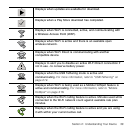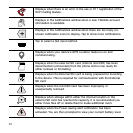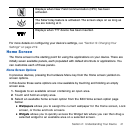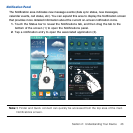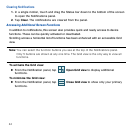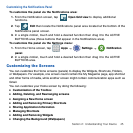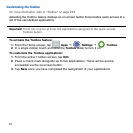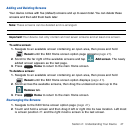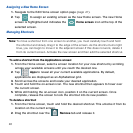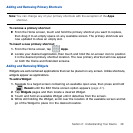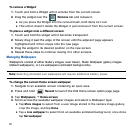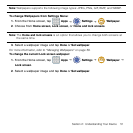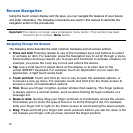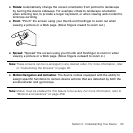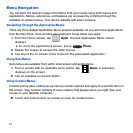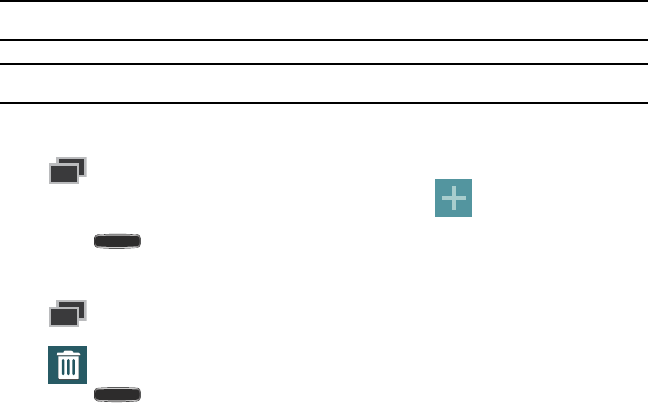
47 Section 2: Understanding Your Device
Adding and Deleting Screens
Your device comes with five (default) screens and up to seven total. You can delete these
screens and then add them back later.
Note: These screens can be deleted and re-arranged.
Important! Your device can only contain at most seven screens and at least one screen.
To add a screen:
1. Navigate to an available screen containing an open area, then press and hold
Recent until the Edit Home screen option page appears (page 41).
2. Scroll to the far right of the available screens and tap Add screen. The newly
added screen appears as the last page.
3. Press Home to return to the main Home screen.
To delete a screen:
1. Navigate to an available screen containing an open area, then press and hold
Recent until the Edit Home screen option displays (page 41).
2. Scroll across the available screens, then drag the undesired screen up to the
Remove tab.
3. Press Home to return to the main Home screen.
Rearranging the Screens
1. Navigate to the Edit Home screen option page (page 41).
2. Touch and hold a screen and then drag it left or right into its new location. Left most
is screen position #1 and the right most is screen is the last screen.