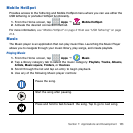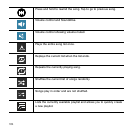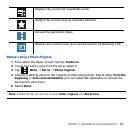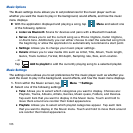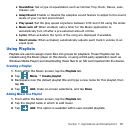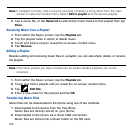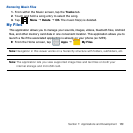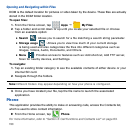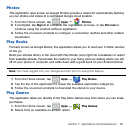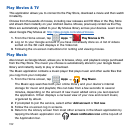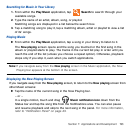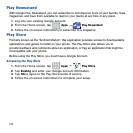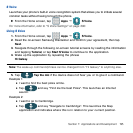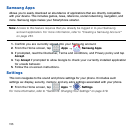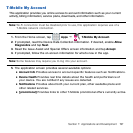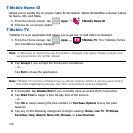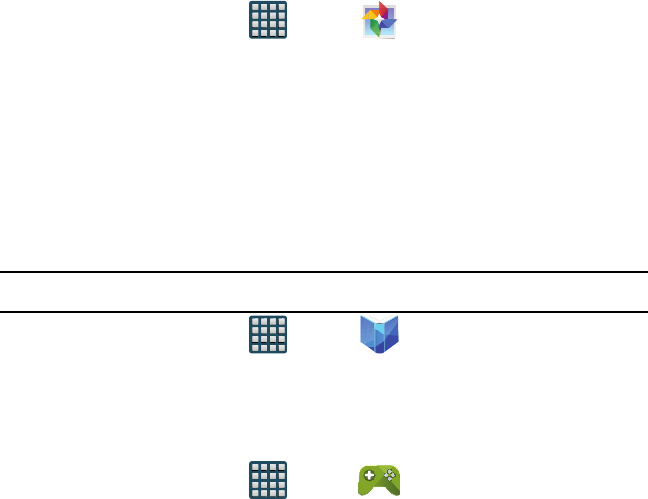
191 Section 7: Applications and Development
Photos
This application (also known as Google Photos) provide a means for automatically backing
up your photos and videos to a centralized Google cloud location.
1. From the Home screen, tap Apps
g
Photos.
2. If prompted, tap Sign in to complete the registration process, or tap Not now to
continue using the product without registration.
3. Follow the on‑screen prompts to configure a connection method and other related
parameters.
Play Books
Formerly known as Google Books, this application allows you to read over 3 million ebooks
on the go.
Build your ebooks library in the cloud with Play Books: jump right into a bestseller or select
from available ebooks. Personalize the reader to your liking, pick up reading where you left
off on your phone or computer, and settle down with a great book on your Android phone!
Note: You must logged into your Google account prior to using this feature.
1. From the Home screen, tap Apps
g
Play Books.
2. Tap the top of the application to reveal the available application categories.
3. Follow the on‑screen prompts to download the ebook to your device.
Play Games
This application takes you directly to the Play Store Games area from where you can make
purchases.
1. From the Home screen, tap Apps
g
Play Games.
2. Select from an available on‑screen option.