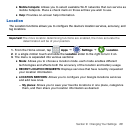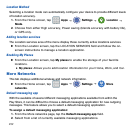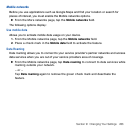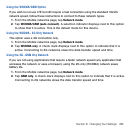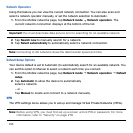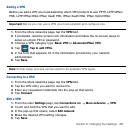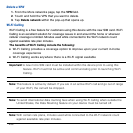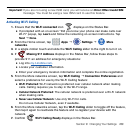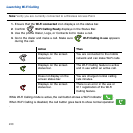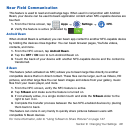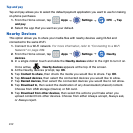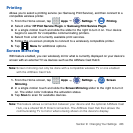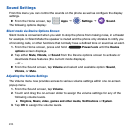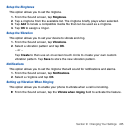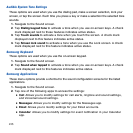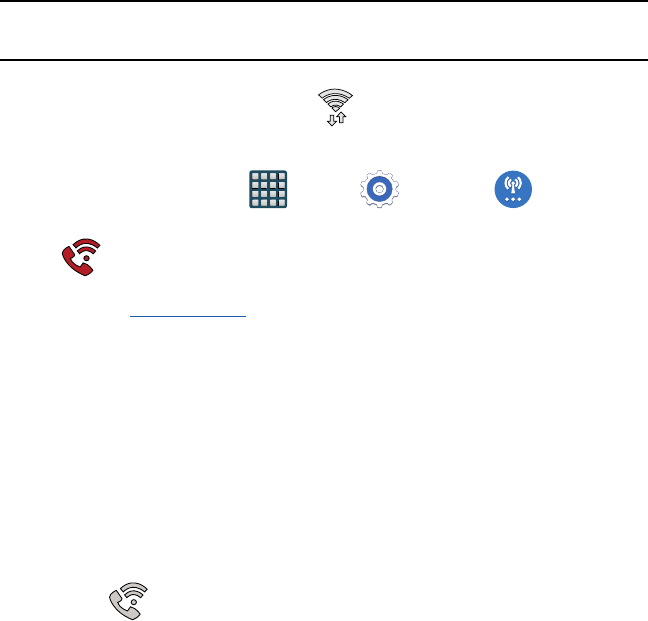
239 Section 9: Changing Your Settings
Important! If you are not using a new ISIM card, you will receive an Error: ERxx Invalid SIM
message. You must be using a new ISIM card to use this feature.
Activating Wi-Fi Calling
1. Ensure that the Wi-Fi connected icon displays on the Status Bar.
● If prompted with an on‑screen “Did you know your phone can make calls over
Wi‑Fi” popup, tap Learn and follow the remaining on‑screen instructions. Tap
Next
g
Done.
2. From the Home screen, tap Apps
g
Settings
g
More
networks.
3. In a single motion touch and slide the Wi-Fi Calling slider to the right to turn it on.
4. If Missing 911 Address displays in the Status Bar, follow these steps to
provide 911 an address for emergency situations:
● Log into my.t‑mobile.com.
● Locate your customer information.
● Enter your emergency location information and complete the online registration.
5. From the More networks screen, tap Wi-Fi Calling
g
Connection Preferences and
select a preference for use by the Wi‑Fi Calling feature:
● Wi-Fi Preferred: Wi‑Fi network is preferred over cellular network when making
calls. Calling requires you to stay in the Wi‑Fi range.
● Cellular Network Preferred: The cellular network is preferred over a Wi‑Fi network
when making calls.
● Never use Cellular Network: Use only Wi‑Fi for calls.
Do not use Cellular Network, even if available.
6. From the More networks screen, tap the Wi-Fi Calling slider to toggle off the feature,
then tap it again to reactivate the feature and re‑register your device with the
network.
7. Confirm Wi-Fi Calling Ready displays in the Status Bar.