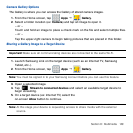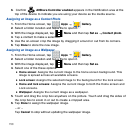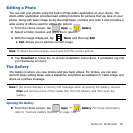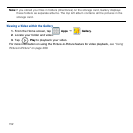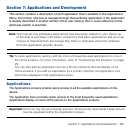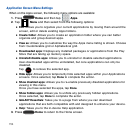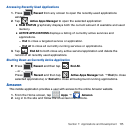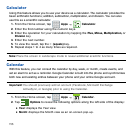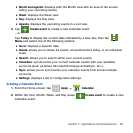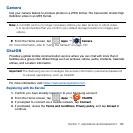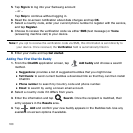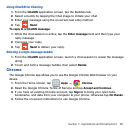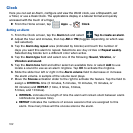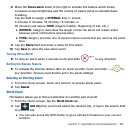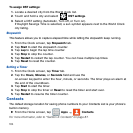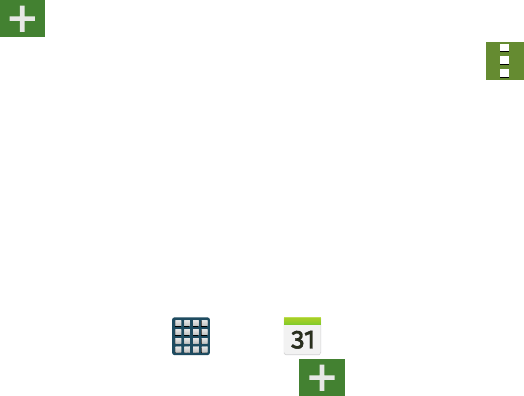
157 Section 7: Applications and Development
● Month and agenda: displays both the Month view with an area of the screen
listing your upcoming events.
● Week: displays the Week view.
● Day: displays the Day view.
● Agenda: displays the upcoming events in a List view.
3. Tap Create event to create a new Calendar event.
– or –
Tap Today to display the current date indicated by a blue box, then tap
Menu and select one of the following options:
● Go to: displays a specific date.
● Delete: allows you to delete All events, All events before today, or an individual
event.
● Search: allows you to search within your current events.
● Calendars: synchronizes your current calendar events with your available
accounts (such as Gmail, Microsoft Exchange ActiveSync, etc..).
● Sync: allows you to synchronize your calendar events from across multiple
accounts.
● Settings: displays a list of configurable settings.
Creating a Calendar Event
1. From the Home screen, tap Apps
g
Calendar.
2. Within the Year, Month, Week, and Day views, Create event to create a new
Calendar event.