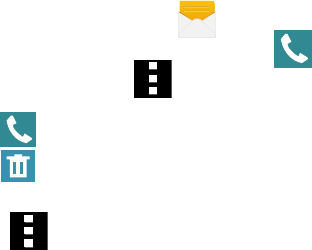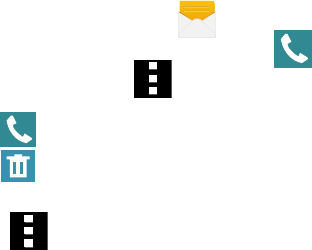
115 Section 5: Messages
● Font size: Allows you to configure the font size in use within your Messages
application.
● Settings: Allows you to access Messaging settings. For more information, refer to
“Messages Settings” on page 120.
● Help: Provides on‑screen help information.
3. From the Messages screen list, touch and hold an on‑screen message and select
an option:
● Add to spam numbers: Allows you to tag a number as spam so that these
messages can be directly delivered to your spam folder.
● Delete: Deletes the entire message and its bubbles.
Options while in a current message
1. From the Home screen, tap Messages.
2. From within an open message, tap either Call to dial the current message
phone number or tap Menu to display additional messaging options:
3. From within an open message, tap either:
● Call to dial the current message phone number.
● Delete to delete any message thread. Select the messages to delete and a
green check mark will appear next to the message. Tap Delete.
– or –
Tap Menu to display additional messaging options:
● View contact: Allows you to view the existing contact details for the current
sender.
● Add to contacts: Allows you to add the sender to either a new or existing
Contacts entry.
● Quick responses: Displays your available preset text message reply templates.
For more information, refer to “Quick Responses” on page 125.