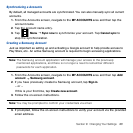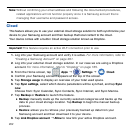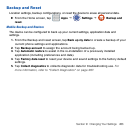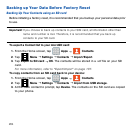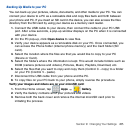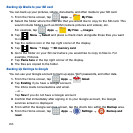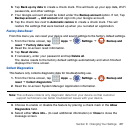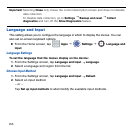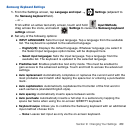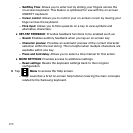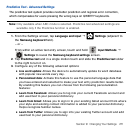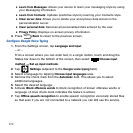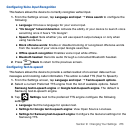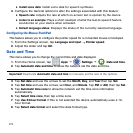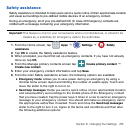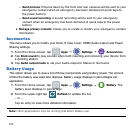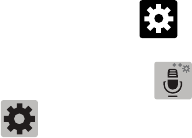
269 Section 9: Changing Your Settings
Samsung Keyboard Settings
1. From the Settings screen, tap Language and input
g
Settings (adjacent to
the Samsung keyboard field).
– or –
From within an active text entry screen, touch and hold Input Methods,
drag across the icons, and select Settings to reveal the Samsung keyboard
settings screen.
2. Set any of the following options:
● INPUT LANGUAGES: Sets the input language. Tap a language from the available
list. The keyboard is updated to the selected language.
— English(US): Displays the default language. Whatever language you select in
the Select input languages option below, will be displayed here.
— Select input languages: Sets the input language. Tap a language from the
available list. The keyboard is updated to the selected language.
● Predictive text: Enables predictive text entry mode. This must be enabled to
gain access to the advanced settings. Touch and hold to access the advanced
settings.
● Auto replacement: Automatically completes or replaces the current word with the
most probable word match after tapping the space bar or entering a punctuation
mark.
● Auto capitalization: Automatically capitalizes the first letter of the first word in
each sentence (standard English style).
● Auto spacing: Automatically inserts space between words.
● Auto punctuate: Automatically inserts a full stop in a sentence by tapping the
space bar twice when using the on‑screen QWERTY keyboard.
● Keyboard swipe: Allows you to combine the Samsung keyboard with an additional
input method choose from:
— None: Leaves text input as only via the on‑screen keyboard.