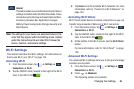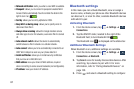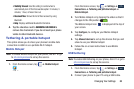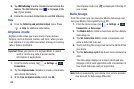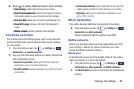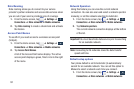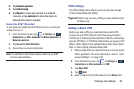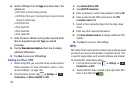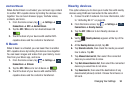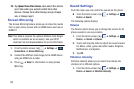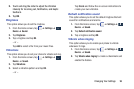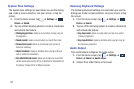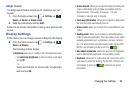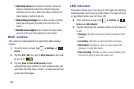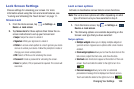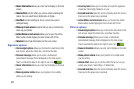Changing Your Settings 94
Android Beam
When Android Beam is activated, you can beam app content
to another NFC-capable device by holding the devices close
together. You can beam browser pages, YouTube videos,
contacts, and more.
1. From the Home screen, tap ➔
Settings
➔
Connections
➔
NFC
➔
Android Beam
.
2. Tap the
OFF / ON
icon to turn Android Beam ON
.
3. Touch the back of your device with another NFC-
capable device and the content is transferred.
S Beam
When S Beam is activated, you can beam files to another
NFC-capable device by holding the devices close together.
You can beam images and videos from your Gallery, music
files from your Music app, and more.
1. From the Home screen, tap ➔
Settings
➔
Connections
➔
S Beam
.
2. Tap the
OFF / ON
icon to turn S Beam on .
3. Touch the back of your device with another NFC-
capable device and the content is transferred.
Nearby devices
This option allows you to share your media files with nearby
devices using DLNA and connected to the same Wi-Fi.
1. Connect to a Wi-Fi network. For more information, refer
to “Activating Wi-Fi” on page 86.
2. From the Home screen, tap ➔
Settings
➔
Connections
➔
Nearby devices
.
3. Tap the
OFF / ON
icon to turn Nearby devices on
.
4. Verify (
Nearby devices
) appears at the top of the
screen.
5. At the
Nearby devices
prompt, tap
OK
.
6. Tap
Shared contents
, then check the media you would
like to share. Tap
OK
.
7. Tap
Allowed devices list
, then select the connected
devices you would like to allow.
8. Tap
Not-allowed devices list
, then select the connected
devices you would like to not allow.
9. Tap
Download to
, then select the destination of any
downloaded (shared) content. Choose from Device or
SD card.
Connections
Connections
Connections