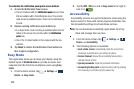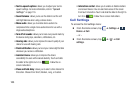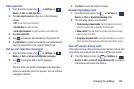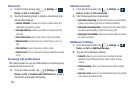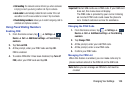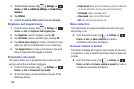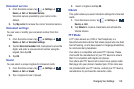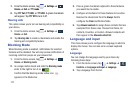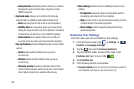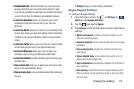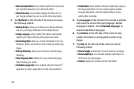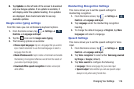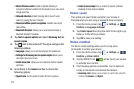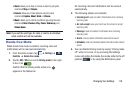111
1. From the Home screen, tap ➔
Settings
➔
Device
➔
Call
➔
TTY mode
.
2. Tap
TTY Full
,
TTY HCO
, or
TTY VCO
. A green checkmark
will appear. Tap
TTY Off
to turn it off.
Hearing aids
This option allows you to turn on Hearing aid compatibility on
your device.
1. From the Home screen, tap ➔
Settings
➔
Device
➔
Call
.
2. Tap
Hearing aids
to create a checkmark and enable the
Hearing aid compatibility feature.
Blocking Mode
When Blocking mode is enabled, notifications for selected
features will be disabled. You will only receive notifications of
incoming calls from people on your allowed list.
1. From the Home screen, tap ➔
Settings
➔
Device
➔
Blocking mode
.
2. In a single motion touch and slide the
Blocking mode
slider to the right to turn it on .
Confirm that the Blocking mode active icon
appears in the Status bar.
3. Place a green checkmark adjacent to those features
you would like to enable.
4. Configure a timeframe for these features to be active.
Remove the checkmark from the
Always
field to
configure the
From
and
To
time fields.
5. Tap
Allowed contacts
to assign those contacts that are
exempted from these rules. Choose from None, All
contacts, Favorites, or Custom. Allowed contacts will
then appear in the
Allowed contact list
.
Language and input
This menu allows you to configure the language in which to
display the menus. You can also set on-screen keyboard
options.
Language
You can change the language used by your device by
following these steps:
1. From the Home screen, tap ➔
Settings
➔
Controls
➔
Language and input
➔
Language
.
2. Tap a language from the list.
Device
Device
Device
Controls